This tutorial introduces techniques we use to profile and tune the
CPU performance of PaddlePaddle. We will use Python packages
cProfile and yep, and Google’s perftools.
Profiling is the process that reveals performance bottlenecks, which could be very different from what’s in the developers’ mind. Performance tuning is done to fix these bottlenecks. Performance optimization repeats the steps of profiling and tuning alternatively.
PaddlePaddle users program AI applications by calling the Python API, which calls
into libpaddle.so. written in C++. In this tutorial, we focus on
the profiling and tuning of
- the Python code and
- the mixture of Python and C++ code.
Profiling the Python Code¶
Generate the Performance Profiling File¶
We can use Python standard
package, cProfile,
to generate Python profiling file. For example:
python -m cProfile -o profile.out main.py
where main.py is the program we are going to profile, -o specifies
the output file. Without -o, cProfile would outputs to standard
output.
Look into the Profiling File¶
cProfile generates profile.out after main.py completes. We can
use cprofilev to look into
the details:
cprofilev -a 0.0.0.0 -p 3214 -f profile.out main.py
where -a specifies the HTTP IP, -p specifies the port, -f
specifies the profiling file, and main.py is the source file.
Open the Web browser and points to the local IP and the specifies port, we will see the output like the following:
ncalls tottime percall cumtime percall filename:lineno(function)
1 0.284 0.284 29.514 29.514 main.py:1(<module>)
4696 0.128 0.000 15.748 0.003 /home/yuyang/perf_test/.env/lib/python2.7/site-packages/paddle/v2/fluid/executor.py:20(run)
4696 12.040 0.003 12.040 0.003 {built-in method run}
1 0.144 0.144 6.534 6.534 /home/yuyang/perf_test/.env/lib/python2.7/site-packages/paddle/v2/__init__.py:14(<module>)
where each line corresponds to Python function, and the meaning of each column is as follows:
| column | meaning | | — | — | | ncalls | the number of calls into a function | | tottime | the total execution time of the function, not including the execution time of other functions called by the function | | percall | tottime divided by ncalls | | cumtime | the total execution time of the function, including the execution time of other functions being called | | percall | cumtime divided by ncalls | | filename:lineno(function) | where the function is defined |
Identify Performance Bottlenecks¶
Usually, tottime and the related percall time is what we want to
focus on. We can sort above profiling file by tottime:
4696 12.040 0.003 12.040 0.003 {built-in method run}
300005 0.874 0.000 1.681 0.000 /home/yuyang/perf_test/.env/lib/python2.7/site-packages/paddle/v2/dataset/mnist.py:38(reader)
107991 0.676 0.000 1.519 0.000 /home/yuyang/perf_test/.env/lib/python2.7/site-packages/paddle/v2/fluid/framework.py:219(__init__)
4697 0.626 0.000 2.291 0.000 /home/yuyang/perf_test/.env/lib/python2.7/site-packages/paddle/v2/fluid/framework.py:428(sync_with_cpp)
1 0.618 0.618 0.618 0.618 /home/yuyang/perf_test/.env/lib/python2.7/site-packages/paddle/v2/fluid/__init__.py:1(<module>)
We can see that the most time-consuming function is the built-in method run, which is a C++ function in libpaddle.so. We will
explain how to profile C++ code in the next section. At this
moment, let’s look into the third function sync_with_cpp, which is a
Python function. We can click it to understand more about it:
Called By:
Ordered by: internal time
List reduced from 4497 to 2 due to restriction <'sync_with_cpp'>
Function was called by...
ncalls tottime cumtime
/home/yuyang/perf_test/.env/lib/python2.7/site-packages/paddle/v2/fluid/framework.py:428(sync_with_cpp) <- 4697 0.626 2.291 /home/yuyang/perf_test/.env/lib/python2.7/site-packages/paddle/v2/fluid/framework.py:562(sync_with_cpp)
/home/yuyang/perf_test/.env/lib/python2.7/site-packages/paddle/v2/fluid/framework.py:562(sync_with_cpp) <- 4696 0.019 2.316 /home/yuyang/perf_test/.env/lib/python2.7/site-packages/paddle/v2/fluid/framework.py:487(clone)
1 0.000 0.001 /home/yuyang/perf_test/.env/lib/python2.7/site-packages/paddle/v2/fluid/framework.py:534(append_backward)
Called:
Ordered by: internal time
List reduced from 4497 to 2 due to restriction <'sync_with_cpp'>
The lists of the callers of sync_with_cpp might help us understand
how to improve the function definition.
Profiling Python and C++ Code¶
Generate the Profiling File¶
To profile a mixture of Python and C++ code, we can use a Python
package, yep, that can work with Google’s perftools, which is a
commonly-used profiler for C/C++ code.
In Ubuntu systems, we can install yep and perftools by running the
following commands:
apt update
apt install libgoogle-perftools-dev
pip install yep
Then we can run the following command
python -m yep -v main.py
to generate the profiling file. The default filename is
main.py.prof.
Please be aware of the -v command line option, which prints the
analysis results after generating the profiling file. By examining the
the print result, we’d know that if we stripped debug
information from libpaddle.so at build time. The following hints
help make sure that the analysis results are readable:
- Use GCC command line option
-gwhen buildinglibpaddle.soso to include the debug information. The standard building system of PaddlePaddle is CMake, so you might want to setCMAKE_BUILD_TYPE=RelWithDebInfo. - Use GCC command line option
-O2or-O3to generate optimized binary code. It doesn’t make sense to profilelibpaddle.sowithout optimization, because it would anyway run slowly. - Profiling the single-threaded binary file before the
multi-threading version, because the latter often generates tangled
profiling analysis result. You might want to set environment
variable
OMP_NUM_THREADS=1to prevents OpenMP from automatically starting multiple threads.
Examining the Profiling File¶
The tool we used to examine the profiling file generated by
perftools is pprof, which
provides a Web-based GUI like cprofilev.
We can rely on the standard Go toolchain to retrieve the source code
of pprof and build it:
go get github.com/google/pprof
Then we can use it to profile main.py.prof generated in the previous
section:
pprof -http=0.0.0.0:3213 `which python` ./main.py.prof
Where -http specifies the IP and port of the HTTP service.
Directing our Web browser to the service, we would see something like
the following:
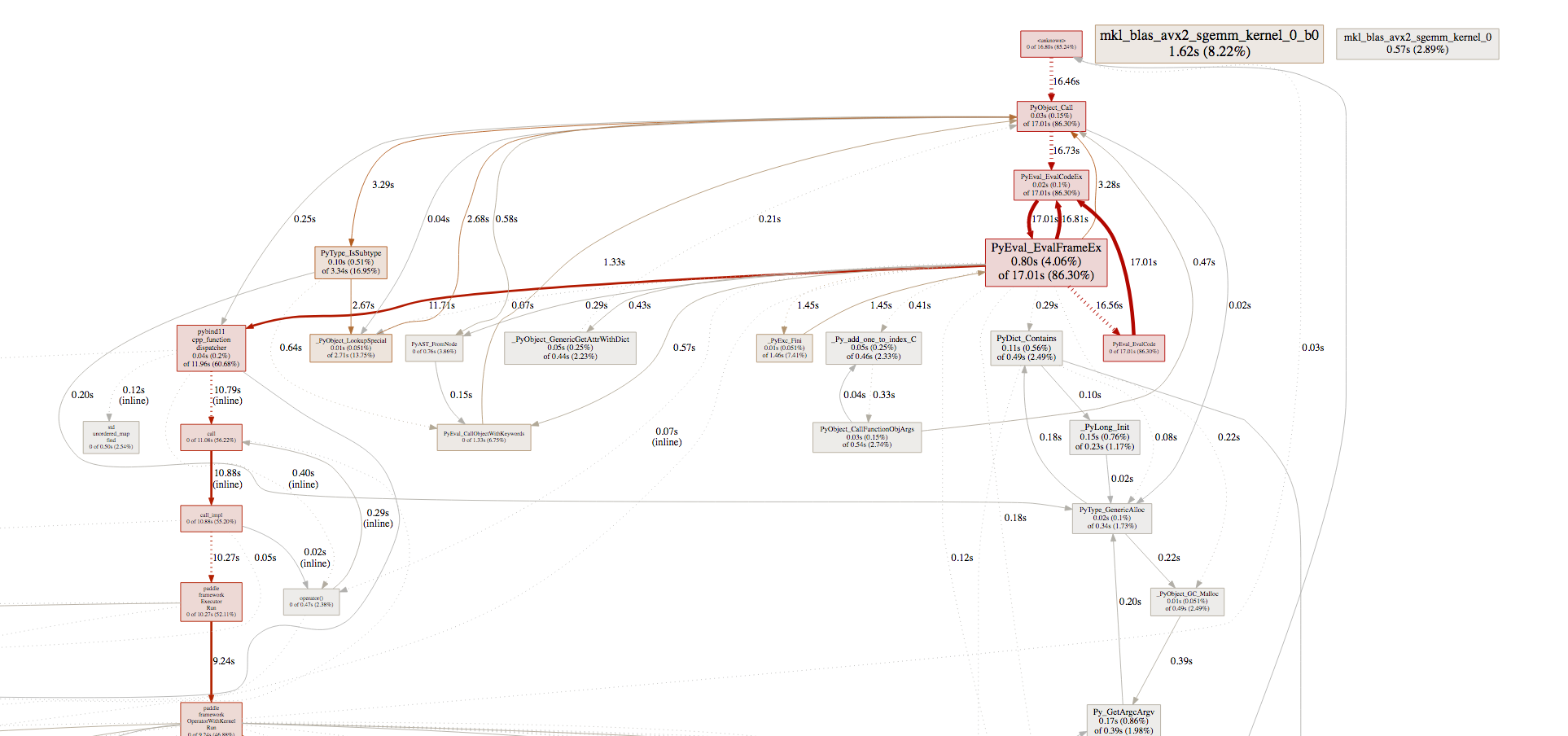
Identifying the Performance Bottlenecks¶
Similar to how we work with cprofilev, we’d focus on tottime and
cumtime.

We can see that the execution time of multiplication and the computing
of the gradient of multiplication takes 2% to 4% of the total running
time, and MomentumOp takes about 17%. Obviously, we’d want to
optimize MomentumOp.
pprof would mark performance critical parts of the program in
red. It’s a good idea to follow the hints.
