PaddlePaddle in Docker Containers¶
Docker container is currently the only officially-supported way to running PaddlePaddle. This is reasonable as Docker now runs on all major operating systems including Linux, Mac OS X, and Windows. Please be aware that you will need to change Dockers settings to make full use of your hardware resource on Mac OS X and Windows.
Working With Docker¶
Docker is simple as long as we understand a few basic concepts:
image: A Docker image is a pack of software. It could contain one or more programs and all their dependencies. For example, the PaddlePaddle’s Docker image includes pre-built PaddlePaddle and Python and many Python packages. We can run a Docker image directly, other than installing all these software. We can type
docker images
to list all images in the system. We can also run
docker pull paddlepaddle/paddle:0.10.0
to download a Docker image, paddlepaddle/paddle in this example, from Dockerhub.com.
container: considering a Docker image a program, a container is a “process” that runs the image. Indeed, a container is exactly an operating system process, but with a virtualized filesystem, network port space, and other virtualized environment. We can type
docker run paddlepaddle/paddle:0.10.0
to start a container to run a Docker image, paddlepaddle/paddle in this example.
By default docker container have an isolated file system namespace, we can not see the files in the host file system. By using volume, mounted files in host will be visible inside docker container. Following command will mount current dirctory into /data inside docker container, run docker container from debian image with command
ls /data.docker run --rm -v $(pwd):/data debian ls /data
Usage of CPU-only and GPU Images¶
We package PaddlePaddle’s compile environment into a Docker image, called the develop image, it contains all compiling tools that PaddlePaddle needs. We package compiled PaddlePaddle program into a Docker image as well, called the production image, it contains all runtime environment that running PaddlePaddle needs. For each version of PaddlePaddle, we release both of them. Production image includes CPU-only version and a CUDA GPU version and their no-AVX versions.
We put the docker images on dockerhub.com. You can find the latest versions under “tags” tab at dockerhub.com. If you are in China, you can use our Docker image registry mirror to speed up the download process. To use it, please replace all paddlepaddle/paddle in the commands to docker.paddlepaddle.org/paddle.
Production images, this image might have multiple variants:
- GPU/AVX:
paddlepaddle/paddle:<version>-gpu - GPU/no-AVX:
paddlepaddle/paddle:<version>-gpu-noavx - CPU/AVX:
paddlepaddle/paddle:<version> - CPU/no-AVX:
paddlepaddle/paddle:<version>-noavx
Please be aware that the CPU-only and the GPU images both use the AVX instruction set, but old computers produced before 2008 do not support AVX. The following command checks if your Linux computer supports AVX:
if cat /proc/cpuinfo | grep -i avx; then echo Yes; else echo No; fi
To run the CPU-only image as an interactive container:
docker run -it --rm paddlepaddle/paddle:0.10.0 /bin/bash
Above method work with the GPU image too – the recommended way is using nvidia-docker.
Please install nvidia-docker first following this tutorial.
Now you can run a GPU image:
nvidia-docker run -it --rm paddlepaddle/paddle:0.10.0-gpu /bin/bash
- GPU/AVX:
development image
paddlepaddle/paddle:<version>-devThis image has packed related develop tools and runtime environment. Users and developers can use this image instead of their own local computer to accomplish development, build, releasing, document writing etc. While different version of paddle may depends on different version of libraries and tools, if you want to setup a local environment, you must pay attention to the versions. The development image contains:
- gcc/clang
- nvcc
- Python
- sphinx
- woboq
- sshd
Many developers use servers with GPUs, they can use ssh to login to the server and run
docker execto enter the docker container and start their work. Also they can start a development docker image with SSHD service, so they can login to the container and start work.
Train Model Using Python API¶
Our official docker image provides a runtime for PaddlePaddle programs. The typical workflow will be as follows:
Create a directory as workspace:
mkdir ~/workspace
Edit a PaddlePaddle python program using your favourite editor
emacs ~/workspace/example.py
Run the program using docker:
docker run --rm -v ~/workspace:/workspace paddlepaddle/paddle:0.10.0 python /workspace/example.py
Or if you are using GPU for training:
nvidia-docker run --rm -v ~/workspace:/workspace paddlepaddle/paddle:0.10.0-gpu python /workspace/example.py
Above commands will start a docker container by running python
/workspace/example.py. It will stop once python
/workspace/example.py finishes.
Another way is to tell docker to start a /bin/bash session and
run PaddlePaddle program interactively:
docker run -it -v ~/workspace:/workspace paddlepaddle/paddle:0.10.0 /bin/bash
# now we are inside docker container
cd /workspace
python example.py
Running with GPU is identical:
nvidia-docker run -it -v ~/workspace:/workspace paddlepaddle/paddle:0.10.0-gpu /bin/bash
# now we are inside docker container
cd /workspace
python example.py
Develop PaddlePaddle or Train Model Using C++ API¶
We will be using PaddlePaddle development image since it contains all compiling tools and dependencies.
Build PaddlePaddle develop image
Use following command to build PaddlePaddle develop image:
git clone https://github.com/PaddlePaddle/Paddle.git && cd Paddle docker build -t paddle:dev .
Build PaddlePaddle production image
There are two steps for building production image, the first step is to run:
docker run -v $(pwd):/paddle -e "WITH_GPU=OFF" -e "WITH_AVX=OFF" -e "WITH_TEST=ON" paddle:dev
The above command will compile PaddlePaddle and create a Dockerfile for building production image. All the generated files are in the build directory. “WITH_GPU” controls if the generated production image supports GPU. “WITH_AVX” controls if the generated production image supports AVX. “WITH_TEST” controls if the unit test will be generated.
The second step is to run:
docker build -t paddle:prod -f build/Dockerfile ./build
The above command will generate the production image by copying the compiled PaddlePaddle program into the image.
Run unit test
Following command will run unit test:
docker run -it -v $(pwd):/paddle paddle:dev bash -c "cd /paddle/build && ctest"
PaddlePaddle Book¶
The Jupyter Notebook is an open-source web application that allows you to create and share documents that contain live code, equations, visualizations and explanatory text in a single browser.
PaddlePaddle Book is an interactive Jupyter Notebook for users and developers. We already exposed port 8888 for this book. If you want to dig deeper into deep learning, PaddlePaddle Book definitely is your best choice.
We provide a packaged book image, simply issue the command:
docker run -p 8888:8888 paddlepaddle/book
Then, you would back and paste the address into the local browser:
http://localhost:8888/
That’s all. Enjoy your journey!
Documentation¶
Paddle Docker images include an HTML version of C++ source code generated using woboq code browser. This makes it easy for users to browse and understand the C++ source code.
As long as we give the Paddle Docker container a name, we can run an additional Nginx Docker container to serve the volume from the Paddle container:
docker run -d --name paddle-cpu-doc paddle:<version>
docker run -d --volumes-from paddle-cpu-doc -p 8088:80 nginx
Then we can direct our Web browser to the HTML version of source code at http://localhost:8088/paddle/