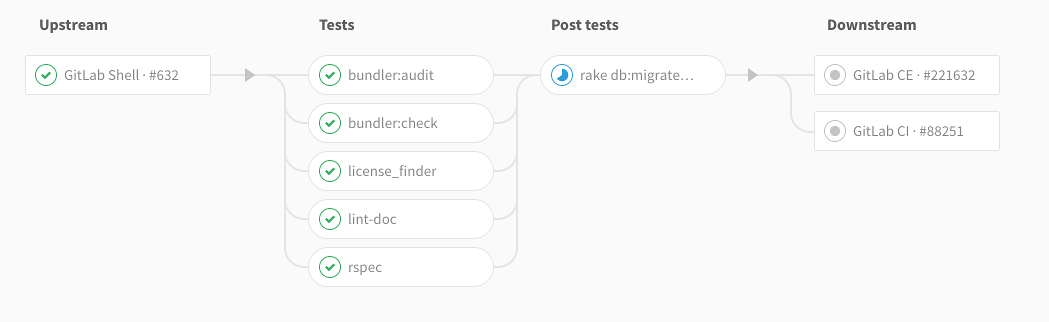Multi-project pipelines
- Introduced in GitLab 7.14, as Build Triggers.
- Made available in all tiers in GitLab 12.8.
You can set up GitLab CI/CD across multiple projects, so that a pipeline in one project can trigger a pipeline in another project.
GitLab CI/CD is a powerful continuous integration tool that works not only per project, but also across projects with multi-project pipelines.
Multi-project pipelines are useful for larger products that require cross-project inter-dependencies, such as those adopting a microservices architecture.
Cross-functional development teams can use cross-pipeline triggering to trigger multiple pipelines for different microservices projects. Learn more in the Cross-project Pipeline Triggering and Visualization demo at GitLab@learn, in the Continuous Integration (CI) section.
Additionally, it's possible to visualize the entire pipeline, including all cross-project inter-dependencies. (PREMIUM)
Use cases
Let's assume you deploy your web app from different projects in GitLab:
- One for the free version, which has its own pipeline that builds and tests your app
- One for the paid version add-ons, which also pass through builds and tests
- One for the documentation, which also builds, tests, and deploys with an SSG
With Multi-Project Pipelines you can visualize the entire pipeline, including all build and test stages for the three projects.
Multi-project pipeline visualization (PREMIUM)
When you configure GitLab CI/CD for your project, you can visualize the stages of your jobs on a pipeline graph.
In the Merge Request Widget, multi-project pipeline mini-graphs are displayed, and when hovering or tapping (on touchscreen devices) they expand and are shown adjacent to each other.
Triggering multi-project pipelines through API
- Use of
CI_JOB_TOKENfor multi-project pipelines was introduced in GitLab Premium 9.3.- Use of
CI_JOB_TOKENfor multi-project pipelines was made available in all tiers in GitLab 12.4.
When you use the CI_JOB_TOKEN to trigger pipelines, GitLab
recognizes the source of the job token, and thus internally ties these pipelines
together, allowing you to visualize their relationships on pipeline graphs.
These relationships are displayed in the pipeline graph by showing inbound and outbound connections for upstream and downstream pipeline dependencies.
When using:
- Variables or
rulesto control job behavior, the value of the$CI_PIPELINE_SOURCEpredefined variable ispipelinefor multi-project pipeline triggered through the API withCI_JOB_TOKEN. -
only/exceptto control job behavior, use thepipelineskeyword.
Creating multi-project pipelines from .gitlab-ci.yml
- Introduced in GitLab Premium 11.8.
- Made available in all tiers in 12.8.
Triggering a downstream pipeline using a bridge job
Before GitLab 11.8, it was necessary to implement a pipeline job that was responsible for making the API request to trigger a pipeline in a different project.
In GitLab 11.8, GitLab provides a new CI/CD configuration syntax to make this task easier, and avoid needing GitLab Runner for triggering cross-project pipelines. The following illustrates configuring a bridge job:
rspec:
stage: test
script: bundle exec rspec
staging:
variables:
ENVIRONMENT: staging
stage: deploy
trigger: my/deploymentIn the example above, as soon as the rspec job succeeds in the test stage,
the staging bridge job is started. The initial status of this
job is pending. GitLab then creates a downstream pipeline in the
my/deployment project and, as soon as the pipeline is created, the
staging job succeeds. my/deployment is a full path to that project.
The user that created the upstream pipeline needs to have access rights to the
downstream project (my/deployment in this case). If a downstream project is
not found, or a user does not have access rights to create a pipeline there,
the staging job is marked as failed.
When using:
- Variables or
rulesto control job behavior, the value of the$CI_PIPELINE_SOURCEpredefined variable ispipelinefor multi-project pipelines triggered with a bridge job (using thetrigger:keyword). -
only/exceptto control job behavior, use thepipelineskeyword.
In the example, staging is marked as successful as soon as a downstream pipeline
gets created. If you want to display the downstream pipeline's status instead, see
Mirroring status from triggered pipeline.
NOTE: Bridge jobs do not support every configuration keyword that can be used with other jobs. If a user tries to use unsupported configuration keywords, YAML validation fails on pipeline creation.
Specifying a downstream pipeline branch
It is possible to specify a branch name that a downstream pipeline uses:
rspec:
stage: test
script: bundle exec rspec
staging:
stage: deploy
trigger:
project: my/deployment
branch: stable-11-2Use:
- The
projectkeyword to specify the full path to a downstream project. - The
branchkeyword to specify the name of a branch in the project specified byproject. From GitLab 12.4, variable expansion is supported.
GitLab uses a commit that is on the head of the branch when creating a downstream pipeline.
NOTE: Pipelines triggered on a protected branch in a downstream project use the permissions of the user that ran the trigger job in the upstream project. If the user does not have permission to run CI/CD pipelines against the protected branch, the pipeline fails. See pipeline security for protected branches.
Passing variables to a downstream pipeline
With the variables keyword
Sometimes you might want to pass variables to a downstream pipeline.
You can do that using the variables keyword, just like you would when
defining a regular job.
rspec:
stage: test
script: bundle exec rspec
staging:
variables:
ENVIRONMENT: staging
stage: deploy
trigger: my/deploymentThe ENVIRONMENT variable is passed to every job defined in a downstream
pipeline. It is available as an environment variable when GitLab Runner picks a job.
In the following configuration, the MY_VARIABLE variable is passed to the downstream pipeline
that is created when the trigger-downstream job is queued. This is because trigger-downstream
job inherits variables declared in global variables blocks, and then we pass these variables to a downstream pipeline.
variables:
MY_VARIABLE: my-value
trigger-downstream:
variables:
ENVIRONMENT: something
trigger: my/projectYou might want to pass some information about the upstream pipeline using, for example, predefined variables. In order to do that, you can use interpolation to pass any variable. For example:
downstream-job:
variables:
UPSTREAM_BRANCH: $CI_COMMIT_REF_NAME
trigger: my/projectIn this scenario, the UPSTREAM_BRANCH variable with a value related to the
upstream pipeline is passed to the downstream-job job, and is available
within the context of all downstream builds.
Upstream pipelines take precedence over downstream ones. If there are two variables with the same name defined in both upstream and downstream projects, the ones defined in the upstream project take precedence.
With variable inheritance
You can pass variables to a downstream pipeline with dotenv variable inheritance and cross project artifact downloads.
In the upstream pipeline:
- Save the variables in a
.envfile. - Save the
.envfile as adotenvreport. - Trigger the downstream pipeline.
build_vars:
stage: build
script:
- echo "BUILD_VERSION=hello" >> build.env
artifacts:
reports:
dotenv: build.env
deploy:
stage: deploy
trigger: my/downstream_projectSet the test job in the downstream pipeline to inherit the variables from the build_vars
job in the upstream project with needs:. The test job inherits the variables in the
dotenv report and it can access BUILD_VERSION in the script:
test:
stage: test
script:
- echo $BUILD_VERSION
needs:
- project: my/upstream_project
job: build_vars
ref: master
artifacts: trueMirroring status from triggered pipeline
- Introduced in GitLab Premium 12.3.
- Moved to GitLab Core in 12.8.
You can mirror the pipeline status from the triggered pipeline to the source
bridge job by using strategy: depend. For example:
trigger_job:
trigger:
project: my/project
strategy: dependMirroring status from upstream pipeline
You can mirror the pipeline status from an upstream pipeline to a bridge job by
using the needs:pipeline keyword. The latest pipeline status from master is
replicated to the bridge job.
Example:
upstream_bridge:
stage: test
needs:
pipeline: other/projectLimitations
Bridge jobs are a little different from regular jobs. It is not possible to use exactly the same configuration syntax as when defining regular jobs that are picked by a runner.
Some features are not implemented yet. For example, support for environments.
Configuration keywords available for bridge jobs are:
-
trigger(to define a downstream pipeline trigger) stageallow_failurerules-
onlyandexcept -
when(only withon_success,on_failure, andalwaysvalues) extendsneeds
Trigger a pipeline when an upstream project is rebuilt (PREMIUM)
Introduced in GitLab Premium 12.8.
You can trigger a pipeline in your project whenever a pipeline finishes for a new tag in a different project:
- Go to the project's Settings > CI / CD page, and expand the Pipeline subscriptions section.
- Enter the project you want to subscribe to, in the format
<namespace>/<project>. For example, if the project ishttps://gitlab.com/gitlab-org/gitlab, usegitlab-org/gitlab. - Click subscribe.
Any pipelines that complete successfully for new tags in the subscribed project now trigger a pipeline on the current project's default branch. The maximum number of upstream pipeline subscriptions is 2 by default, for both the upstream and downstream projects. This application limit can be changed on self-managed instances by a GitLab administrator.
The upstream project needs to be public for pipeline subscription to work.
Downstream private projects confidentiality concern
If you trigger a pipeline in a downstream private project, the name of the project and the status of the pipeline is visible in the upstream project's pipelines page.
If you have a public project that can trigger downstream pipelines in a private project, make sure to check that there are no confidentiality problems.