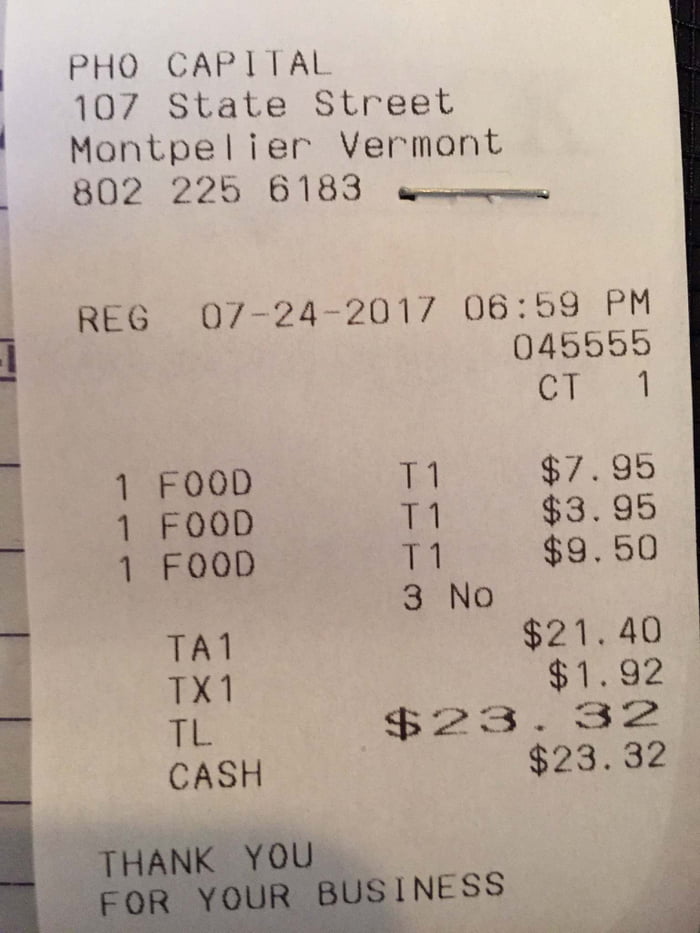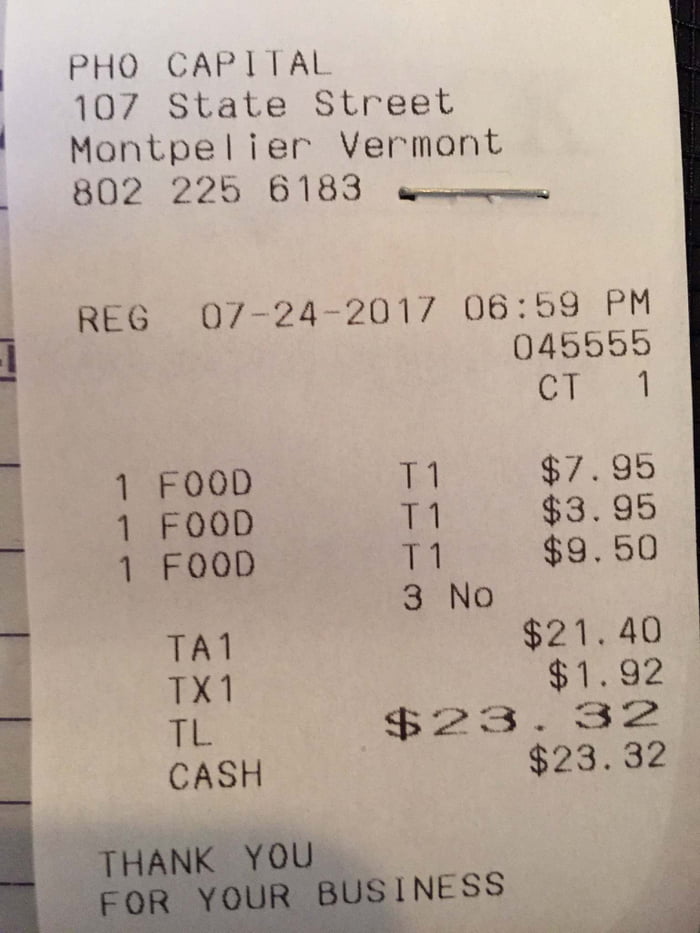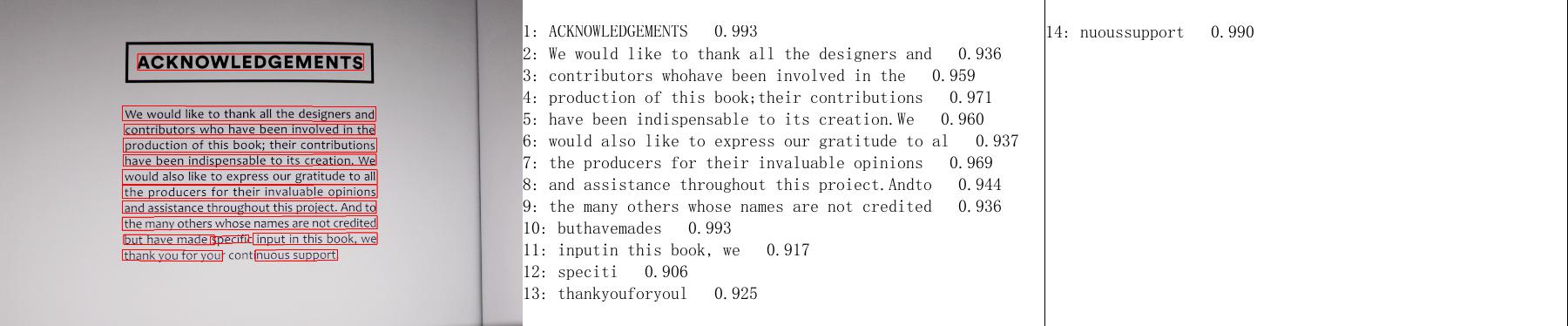# PaddleOCR Quick Start
**Note:** This tutorial mainly introduces the usage of PP-OCR series models, please refer to [PP-Structure Quick Start](../../ppstructure/docs/quickstart_en.md) for the quick use of document analysis related functions.
- [1. Installation](#1-installation)
- [1.1 Install PaddlePaddle](#11-install-paddlepaddle)
- [1.2 Install PaddleOCR Whl Package](#12-install-paddleocr-whl-package)
- [2. Easy-to-Use](#2-easy-to-use)
- [2.1 Use by Command Line](#21-use-by-command-line)
- [2.1.1 Chinese and English Model](#211-chinese-and-english-model)
- [2.1.2 Multi-language Model](#212-multi-language-model)
- [2.2 Use by Code](#22-use-by-code)
- [2.2.1 Chinese & English Model and Multilingual Model](#221-chinese--english-model-and-multilingual-model)
- [3. Summary](#3-summary)
## 1. Installation
### 1.1 Install PaddlePaddle
> If you do not have a Python environment, please refer to [Environment Preparation](./environment_en.md).
- If you have CUDA 9 or CUDA 10 installed on your machine, please run the following command to install
```bash
python3 -m pip install paddlepaddle-gpu -i https://mirror.baidu.com/pypi/simple
```
- If you have no available GPU on your machine, please run the following command to install the CPU version
```bash
python3 -m pip install paddlepaddle -i https://mirror.baidu.com/pypi/simple
```
For more software version requirements, please refer to the instructions in [Installation Document](https://www.paddlepaddle.org.cn/install/quick) for operation.
### 1.2 Install PaddleOCR Whl Package
```bash
pip install "paddleocr>=2.0.1" # Recommend to use version 2.0.1+
```
- **For windows users:** If you getting this error `OSError: [WinError 126] The specified module could not be found` when you install shapely on windows. Please try to download Shapely whl file [here](http://www.lfd.uci.edu/~gohlke/pythonlibs/#shapely).
Reference: [Solve shapely installation on windows](https://stackoverflow.com/questions/44398265/install-shapely-oserror-winerror-126-the-specified-module-could-not-be-found)
- **For layout analysis users**, run the following command to install **Layout-Parser**
```bash
pip3 install -U https://paddleocr.bj.bcebos.com/whl/layoutparser-0.0.0-py3-none-any.whl
```
## 2. Easy-to-Use
### 2.1 Use by Command Line
PaddleOCR provides a series of test images, click [here](https://paddleocr.bj.bcebos.com/dygraph_v2.1/ppocr_img.zip) to download, and then switch to the corresponding directory in the terminal
```bash
cd /path/to/ppocr_img
```
If you do not use the provided test image, you can replace the following `--image_dir` parameter with the corresponding test image path
#### 2.1.1 Chinese and English Model
* Detection, direction classification and recognition: set the parameter`--use_gpu false` to disable the gpu device
```bash
paddleocr --image_dir ./imgs_en/img_12.jpg --use_angle_cls true --lang en --use_gpu false
```
Output will be a list, each item contains bounding box, text and recognition confidence
```bash
[[[441.0, 174.0], [1166.0, 176.0], [1165.0, 222.0], [441.0, 221.0]], ('ACKNOWLEDGEMENTS', 0.9971134662628174)]
[[[403.0, 346.0], [1204.0, 348.0], [1204.0, 384.0], [402.0, 383.0]], ('We would like to thank all the designers and', 0.9761400818824768)]
[[[403.0, 396.0], [1204.0, 398.0], [1204.0, 434.0], [402.0, 433.0]], ('contributors who have been involved in the', 0.9791957139968872)]
......
```
* Only detection: set `--rec` to `false`
```bash
paddleocr --image_dir ./imgs_en/img_12.jpg --rec false
```
Output will be a list, each item only contains bounding box
```bash
[[397.0, 802.0], [1092.0, 802.0], [1092.0, 841.0], [397.0, 841.0]]
[[397.0, 750.0], [1211.0, 750.0], [1211.0, 789.0], [397.0, 789.0]]
[[397.0, 702.0], [1209.0, 698.0], [1209.0, 734.0], [397.0, 738.0]]
......
```
* Only recognition: set `--det` to `false`
```bash
paddleocr --image_dir ./imgs_words_en/word_10.png --det false --lang en
```
Output will be a list, each item contains text and recognition confidence
```bash
['PAIN', 0.9934559464454651]
```
If you need to use the 2.0 model, please specify the parameter `--ocr_version PP-OCR`, paddleocr uses the PP-OCRv3 model by default(`--ocr_version PP-OCRv3`). More whl package usage can be found in [whl package](./whl_en.md)
#### 2.1.2 Multi-language Model
PaddleOCR currently supports 80 languages, which can be switched by modifying the `--lang` parameter. PP-OCRv3 currently only supports Chinese and English models, and other multilingual models will be updated one after another.
``` bash
paddleocr --image_dir ./doc/imgs_en/254.jpg --lang=en
```
The result is a list, each item contains a text box, text and recognition confidence
```text
[[[67.0, 51.0], [327.0, 46.0], [327.0, 74.0], [68.0, 80.0]], ('PHOCAPITAL', 0.9944712519645691)]
[[[72.0, 92.0], [453.0, 84.0], [454.0, 114.0], [73.0, 122.0]], ('107 State Street', 0.9744491577148438)]
[[[69.0, 135.0], [501.0, 125.0], [501.0, 156.0], [70.0, 165.0]], ('Montpelier Vermont', 0.9357033967971802)]
......
```
Commonly used multilingual abbreviations include
| Language | Abbreviation | | Language | Abbreviation | | Language | Abbreviation |
| ------------------- | ------------ | ---- | -------- | ------------ | ---- | -------- | ------------ |
| Chinese & English | ch | | French | fr | | Japanese | japan |
| English | en | | German | german | | Korean | korean |
| Chinese Traditional | chinese_cht | | Italian | it | | Russian | ru |
A list of all languages and their corresponding abbreviations can be found in [Multi-Language Model Tutorial](./multi_languages_en.md)
### 2.2 Use by Code
#### 2.2.1 Chinese & English Model and Multilingual Model
* detection, angle classification and recognition:
```python
from paddleocr import PaddleOCR,draw_ocr
# Paddleocr supports Chinese, English, French, German, Korean and Japanese.
# You can set the parameter `lang` as `ch`, `en`, `fr`, `german`, `korean`, `japan`
# to switch the language model in order.
ocr = PaddleOCR(use_angle_cls=True, lang='en') # need to run only once to download and load model into memory
img_path = './imgs_en/img_12.jpg'
result = ocr.ocr(img_path, cls=True)
for line in result:
print(line)
# draw result
from PIL import Image
image = Image.open(img_path).convert('RGB')
boxes = [line[0] for line in result]
txts = [line[1][0] for line in result]
scores = [line[1][1] for line in result]
im_show = draw_ocr(image, boxes, txts, scores, font_path='./fonts/simfang.ttf')
im_show = Image.fromarray(im_show)
im_show.save('result.jpg')
```
Output will be a list, each item contains bounding box, text and recognition confidence
```bash
[[[441.0, 174.0], [1166.0, 176.0], [1165.0, 222.0], [441.0, 221.0]], ('ACKNOWLEDGEMENTS', 0.9971134662628174)]
[[[403.0, 346.0], [1204.0, 348.0], [1204.0, 384.0], [402.0, 383.0]], ('We would like to thank all the designers and', 0.9761400818824768)]
[[[403.0, 396.0], [1204.0, 398.0], [1204.0, 434.0], [402.0, 433.0]], ('contributors who have been involved in the', 0.9791957139968872)]
......
```
Visualization of results
## 3. Summary
In this section, you have mastered the use of PaddleOCR whl package.
PaddleOCR is a rich and practical OCR tool library that get through the whole process of data production, model training, compression, inference and deployment, please refer to the [tutorials](../../README.md#tutorials) to start the journey of PaddleOCR.