# FAQs
- [What should I do when the message configure: error: no acceptable C compiler found in $PATH is displayed during Python 3 installation?](#section1221016541119)
- [What should I do when the message -bash: make: command not found is displayed during Python 3 installation?](#section1913477181213)
- [What should I do when the message zlib not available is displayed during Python 3 installation?](#section108211415131210)
- [What should I do when the message No module named '\_ctypes' is displayed during Python 3 installation?](#section2062268124)
- [What should I do when the message No module named 'Crypto' is displayed during compilation and building?](#section982315398121)
- [What should I do when the message No module named 'ecdsa' is displayed during compilation and building?](#section102035451216)
- [What should I do when the message Could not find a version that satisfies the requirement six\>=1.9.0 is displayed during compilation and building?](#section4498158162320)
- [What should I do when the message cannot find -lgcc is displayed during compilation and building?](#section11181036112615)
- [What should I do when the message indicating Python cannot be found is displayed during compilation and building?](#section1571810194619)
- [What should I do when an error with lsb\_release occurs during kconfiglib installation?](#section691681635814)
## What should I do when the message **configure: error: no acceptable C compiler found in $PATH** is displayed during Python 3 installation?
- **Symptom**
The following error occurs during Python 3 installation:
```
configure: error: no acceptable C compiler found in $PATH. See 'config.log' for more details
```
- **Possible Causes**
**GCC** is not installed.
- **Solutions**
1. Run the **apt-get install gcc** command to install **GCC** online.
2. After the installation, reinstall Python 3.
## What should I do when the message **-bash: make: command not found** is displayed during Python 3 installation?
- **Symptom**
The following error occurs during Python 3 installation:
```
-bash: make: command not found
```
- **Possible Causes**
**Make** is not installed.
- **Solutions**
1. Run the **apt-get install make** command to install **Make** online.
2. After the installation, reinstall Python 3.
## What should I do when the message **zlib not available** is displayed during Python 3 installation?
- **Symptom**
The following error occurs during Python 3 installation:
```
zipimport.ZipImportError: can't decompress data; zlib not avaliable
```
- **Possible Causes**
**zlib** is not installed.
- **Solutions**
Solution 1: Run the **apt-get install zlib** command to install **zlib** online.
Solution 2: If the software source does not contain **zlib**, download the source code from [http://www.zlib.net/](http://www.zlib.net/).
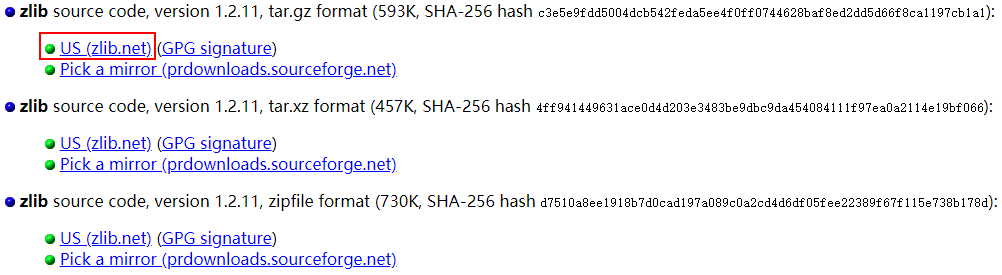
Then run the following commands to install **zlib** offline:
```
# tar xvf zlib-1.2.11.tar.gz
# cd zlib-1.2.11
# ./configure
# make && make install
```
After the installation, reinstall Python 3.
## What should I do when the message **No module named '\_ctypes'** is displayed during Python 3 installation?
- **Symptom**
The following error occurs during Python 3 installation:
```
ModuleNotFoundError: No module named '_ctypes'
```
- **Possible Causes**
**libffi** and **libffi-devel** are not installed.
- **Solutions**
1. Run the **apt-get install libffi\* -y** command to install **libffi** and **libffi-devel** online.
2. After the installation, reinstall Python 3.
## What should I do when the message **No module named 'Crypto'** is displayed during compilation and building?
- **Symptom**
The following error occurs during compilation and building:
```
ModuleNotFoundError: No module named 'Crypto'
```
- **Possible Causes**
**Crypto** is not installed.
- **Solutions**
Solution 1: Run the **pip3 install Crypto** command to install **Crypto** online.
Solution 2: Install **Crypto** offline.
- Download the source code from [https://pypi.org/project/pycrypto/\#files](https://pypi.org/project/pycrypto/#files).
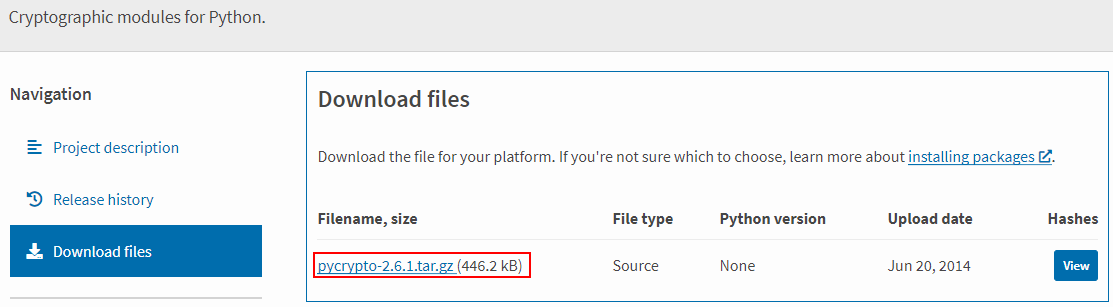
- Save the source code package to the Linux server, decompress the package, and run the **python3 setup.py install** command to install **Crypto**.
- Rebuild an environment.
## What should I do when the message **No module named 'ecdsa'** is displayed during compilation and building?
- **Symptom**
The following error occurs during compilation and building:
```
ModuleNotFoundError: No module named 'ecdsa'
```
- **Possible Causes**
**ecdsa** is not installed.
- **Solutions**
Solution 1: Run the **pip3 install ecdsa** command to install **ecdsa** online.
Solution 2: Install **ecdsa** offline.
- Download the installation package from [https://pypi.org/project/ecdsa/\#files](https://pypi.org/project/ecdsa/#files).
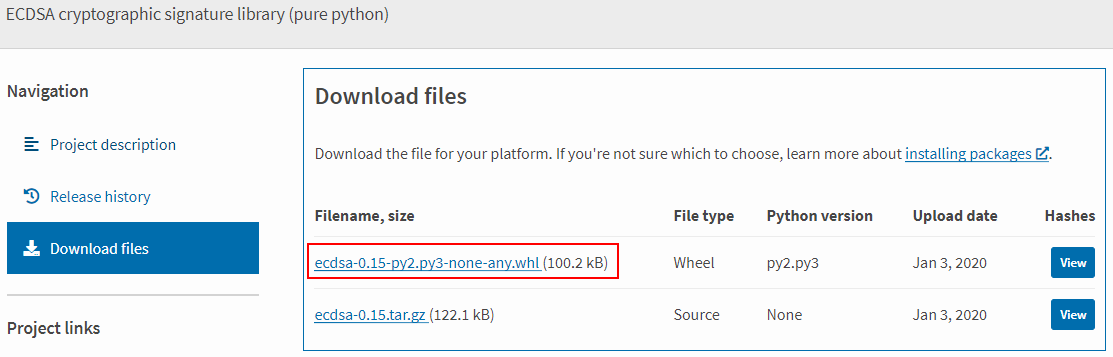
- Save the installation package to the Linux server and run the **pip3 install ecdsa-0.15-py2.py3-none-any.whl** command to install **ecdsa**.
- Rebuild an environment.
## What should I do when the message **Could not find a version that satisfies the requirement six\>=1.9.0** is displayed during compilation and building?
- **Symptom**
The following error occurs during compilation and building:
```
Could not find a version that satisfies the requirement six>=1.9.0
```
- **Possible Causes**
**six** is not installed.
- **Solutions**
Solution 1: Run the **pip3 install six** command to install **six** online.
Solution 2: Install **six** offline.
- Download the installation package from [https://pypi.org/project/six/\#files](https://pypi.org/project/six/#files).

- Save the source code to the Linux server and run the **pip3 install six-1.14.0-py2.py3-none-any.whl** command to install **six**.
- Rebuild an environment.
## What should I do when the message **cannot find -lgcc** is displayed during compilation and building?
- **Symptom**
The following error occurs during compilation and building:
```
riscv32-unknown-elf-ld: cannot find -lgcc
```
- **Possible Causes**
The PATH is incorrectly written by **gcc\_riscv32**. There is an extra slash \(/\).
```
~/gcc_riscv32/bin/:/data/toolchain/
```
- **Solutions**
Modify the PATH by deleting the slash \(/\).
```
~/gcc_riscv32/bin:/data/toolchain/
```
## What should I do when the message indicating Python cannot be found is displayed during compilation and building?
- **Symptom**
The following error occurs during compilation and building:
```
-bash: /usr/bin/python: No such file or directory
```
- **Possible Cause 1:** Python is not installed.
- **Solutions**
Install Python as instructed in [Installing and Configuring Python](quickstart-lite-env-setup-linux.md#section1238412211211).
- **Possible Cause 2:** The soft link that points to the Python does not exist in the **usr/bin** directory.

- **Solutions**
Run the following commands to add a soft link:
```
# cd /usr/bin/
# which python3
# ln -s /usr/local/bin/python3 python
# python --version
```
Example:

## What should I do when an error with **lsb\_release** occurs during **kconfiglib** installation?
- **Symptom**
The following error occurs during **kconfiglib** installation:
```
subprocess.CalledProcessError: Command '('lsb_release', '-a')' returned non-zero exit status 1.
```
- **Possible Causes**
The Python version matched with the **lsb\_release** module is different from the current Python version.
- **Solutions**
Run the **find / -name lsb\_release** command, for example, **sudo rm -rf /usr/bin/lsb\_release** to locate and delete **lsb\_release**.