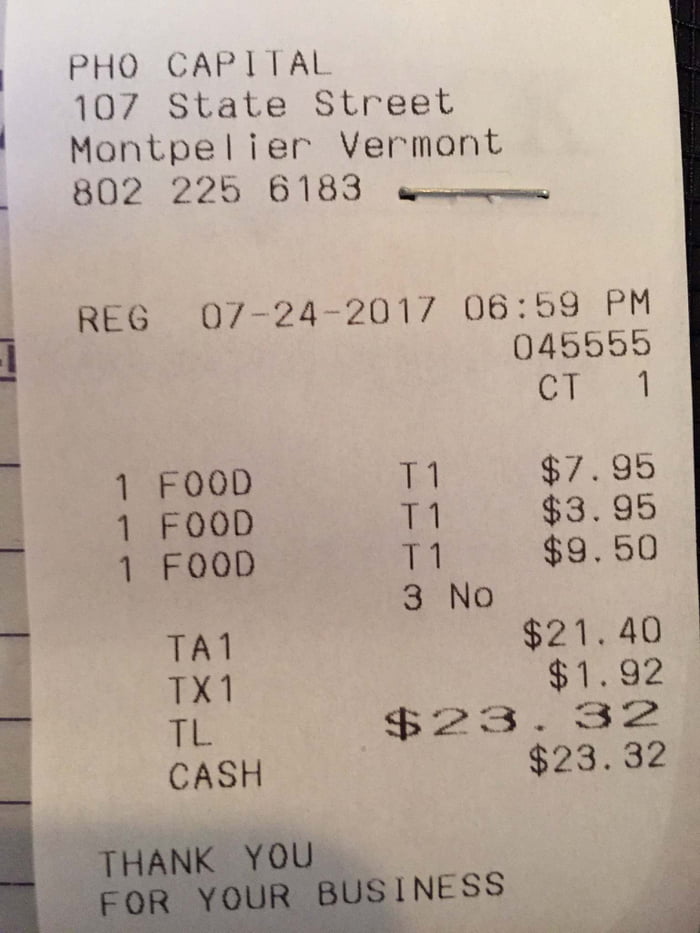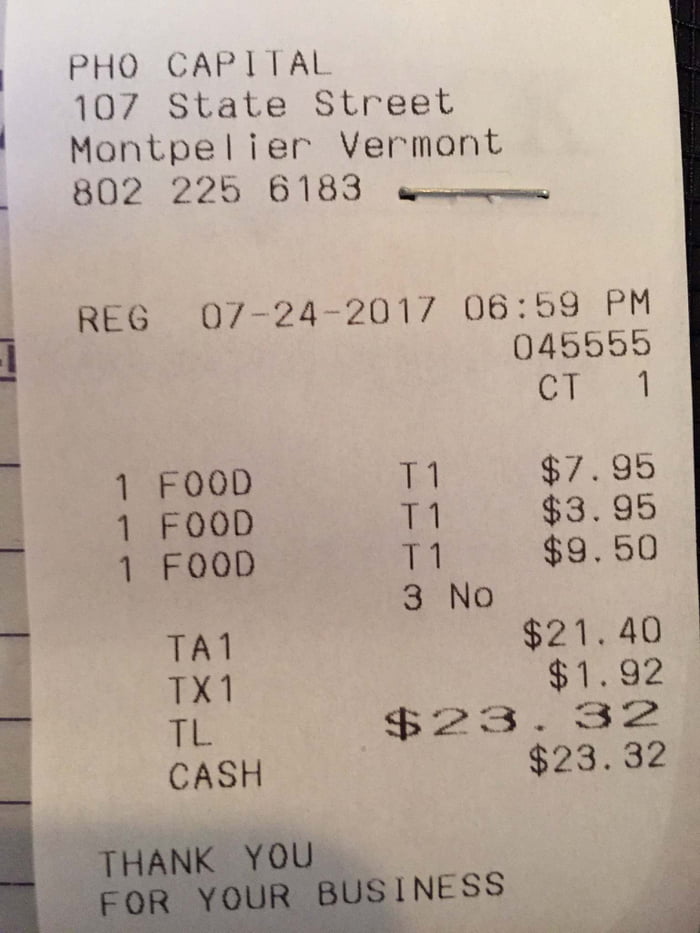# PaddleOCR快速开始
- [1. 安装](#1)
- [1.1 安装PaddlePaddle](#11)
- [1.2 安装PaddleOCR whl包](#12)
- [2. 便捷使用](#2)
- [2.1 命令行使用](#21)
- [2.1.1 中英文模型](#211)
- [2.1.2 多语言模型](#212)
- [2.1.3 版面分析](#213)
- [2.2 Python脚本使用](#22)
- [2.2.1 中英文与多语言使用](#221)
- [2.2.2 版面分析](#222)
- [3.小结](#3)
## 1. 安装
### 1.1 安装PaddlePaddle
> 如果您没有基础的Python运行环境,请参考[运行环境准备](./environment.md)。
- 您的机器安装的是CUDA9或CUDA10,请运行以下命令安装
```bash
python3 -m pip install paddlepaddle-gpu -i https://mirror.baidu.com/pypi/simple
```
- 您的机器是CPU,请运行以下命令安装
```bash
python3 -m pip install paddlepaddle -i https://mirror.baidu.com/pypi/simple
```
更多的版本需求,请参照[飞桨官网安装文档](https://www.paddlepaddle.org.cn/install/quick)中的说明进行操作。
### 1.2 安装PaddleOCR whl包
```bash
pip install "paddleocr>=2.0.1" # 推荐使用2.0.1+版本
```
- 对于Windows环境用户:
直接通过pip安装的shapely库可能出现`[winRrror 126] 找不到指定模块的问题`。建议从[这里](https://www.lfd.uci.edu/~gohlke/pythonlibs/#shapely)下载shapely安装包完成安装,
- 使用**版面分析**功能时,运行以下命令**安装 Layout-Parser**
```bash
pip3 install -U https://paddleocr.bj.bcebos.com/whl/layoutparser-0.0.0-py3-none-any.whl
```
## 2. 便捷使用
### 2.1 命令行使用
PaddleOCR提供了一系列测试图片,点击[这里](https://paddleocr.bj.bcebos.com/dygraph_v2.1/ppocr_img.zip)下载并解压,然后在终端中切换到相应目录
```
cd /path/to/ppocr_img
```
如果不使用提供的测试图片,可以将下方`--image_dir`参数替换为相应的测试图片路径
#### 2.1.1 中英文模型
* 检测+方向分类器+识别全流程:`--use_angle_cls true`设置使用方向分类器识别180度旋转文字,`--use_gpu false`设置不使用GPU
```bash
paddleocr --image_dir ./imgs/11.jpg --use_angle_cls true --use_gpu false
```
结果是一个list,每个item包含了文本框,文字和识别置信度
```bash
[[[24.0, 36.0], [304.0, 34.0], [304.0, 72.0], [24.0, 74.0]], ['纯臻营养护发素', 0.964739]]
[[[24.0, 80.0], [172.0, 80.0], [172.0, 104.0], [24.0, 104.0]], ['产品信息/参数', 0.98069626]]
[[[24.0, 109.0], [333.0, 109.0], [333.0, 136.0], [24.0, 136.0]], ['(45元/每公斤,100公斤起订)', 0.9676722]]
......
```
- 单独使用检测:设置`--rec`为`false`
```bash
paddleocr --image_dir ./imgs/11.jpg --rec false
```
结果是一个list,每个item只包含文本框
```bash
[[26.0, 457.0], [137.0, 457.0], [137.0, 477.0], [26.0, 477.0]]
[[25.0, 425.0], [372.0, 425.0], [372.0, 448.0], [25.0, 448.0]]
[[128.0, 397.0], [273.0, 397.0], [273.0, 414.0], [128.0, 414.0]]
......
```
- 单独使用识别:设置`--det`为`false`
```bash
paddleocr --image_dir ./imgs_words/ch/word_1.jpg --det false
```
结果是一个list,每个item只包含识别结果和识别置信度
```bash
['韩国小馆', 0.9907421]
```
如需使用2.0模型,请指定参数`--version PP-OCR`,paddleocr默认使用2.1模型(`--versioin PP-OCRv2`)。更多whl包使用可参考[whl包文档](./whl.md)
#### 2.1.2 多语言模型
Paddleocr目前支持80个语种,可以通过修改`--lang`参数进行切换,对于英文模型,指定`--lang=en`。
``` bash
paddleocr --image_dir ./imgs_en/254.jpg --lang=en
```
结果是一个list,每个item包含了文本框,文字和识别置信度
```text
[('PHO CAPITAL', 0.95723116), [[66.0, 50.0], [327.0, 44.0], [327.0, 76.0], [67.0, 82.0]]]
[('107 State Street', 0.96311164), [[72.0, 90.0], [451.0, 84.0], [452.0, 116.0], [73.0, 121.0]]]
[('Montpelier Vermont', 0.97389287), [[69.0, 132.0], [501.0, 126.0], [501.0, 158.0], [70.0, 164.0]]]
[('8022256183', 0.99810505), [[71.0, 175.0], [363.0, 170.0], [364.0, 202.0], [72.0, 207.0]]]
[('REG 07-24-201706:59 PM', 0.93537045), [[73.0, 299.0], [653.0, 281.0], [654.0, 318.0], [74.0, 336.0]]]
[('045555', 0.99346405), [[509.0, 331.0], [651.0, 325.0], [652.0, 356.0], [511.0, 362.0]]]
[('CT1', 0.9988654), [[535.0, 367.0], [654.0, 367.0], [654.0, 406.0], [535.0, 406.0]]]
......
```
常用的多语言简写包括
| 语种 | 缩写 | | 语种 | 缩写 | | 语种 | 缩写 |
| -------- | ----------- | ---- | -------- | ------ | ---- | -------- | ------ |
| 中文 | ch | | 法文 | fr | | 日文 | japan |
| 英文 | en | | 德文 | german | | 韩文 | korean |
| 繁体中文 | chinese_cht | | 意大利文 | it | | 俄罗斯文 | ru |
全部语种及其对应的缩写列表可查看[多语言模型教程](./multi_languages.md)
#### 2.1.3 版面分析
版面分析是指对文档图片中的文字、标题、列表、图片和表格5类区域进行划分。对于前三类区域,直接使用OCR模型完成对应区域文字检测与识别,并将结果保存在txt中。对于表格类区域,经过表格结构化处理后,表格图片转换为相同表格样式的Excel文件。图片区域会被单独裁剪成图像。
使用PaddleOCR的版面分析功能,需要指定`--type=structure`
```bash
paddleocr --image_dir=./table/1.png --type=structure
```
- **返回结果说明**
PP-Structure的返回结果为一个dict组成的list,示例如下
```shell
[{ 'type': 'Text',
'bbox': [34, 432, 345, 462],
'res': ([[36.0, 437.0, 341.0, 437.0, 341.0, 446.0, 36.0, 447.0], [41.0, 454.0, 125.0, 453.0, 125.0, 459.0, 41.0, 460.0]],
[('Tigure-6. The performance of CNN and IPT models using difforen', 0.90060663), ('Tent ', 0.465441)])
}
]
```
其中各个字段说明如下
| 字段 | 说明 |
| ---- | ------------------------------------------------------------ |
| type | 图片区域的类型 |
| bbox | 图片区域的在原图的坐标,分别[左上角x,左上角y,右下角x,右下角y] |
| res | 图片区域的OCR或表格识别结果。
表格: 表格的HTML字符串;
OCR: 一个包含各个单行文字的检测坐标和识别结果的元组 |
运行完成后,每张图片会在`output`字段指定的目录下有一个同名目录,图片里的每个表格会存储为一个excel,图片区域会被裁剪之后保存下来,excel文件和图片名为表格在图片里的坐标。
```
/output/table/1/
└─ res.txt
└─ [454, 360, 824, 658].xlsx 表格识别结果
└─ [16, 2, 828, 305].jpg 被裁剪出的图片区域
└─ [17, 361, 404, 711].xlsx 表格识别结果
```
- **参数说明**
| 字段 | 说明 | 默认值 |
| --------------- | ---------------------------------------- | -------------------------------------------- |
| output | excel和识别结果保存的地址 | ./output/table |
| table_max_len | 表格结构模型预测时,图像的长边resize尺度 | 488 |
| table_model_dir | 表格结构模型 inference 模型地址 | None |
| table_char_type | 表格结构模型所用字典地址 | ../ppocr/utils/dict/table_structure_dict.txt |
大部分参数和paddleocr whl包保持一致,见 [whl包文档](./whl.md)
### 2.2 Python脚本使用
#### 2.2.1 中英文与多语言使用
通过Python脚本使用PaddleOCR whl包,whl包会自动下载ppocr轻量级模型作为默认模型。
* 检测+方向分类器+识别全流程
```python
from paddleocr import PaddleOCR, draw_ocr
# Paddleocr目前支持的多语言语种可以通过修改lang参数进行切换
# 例如`ch`, `en`, `fr`, `german`, `korean`, `japan`
ocr = PaddleOCR(use_angle_cls=True, lang="ch") # need to run only once to download and load model into memory
img_path = './imgs/11.jpg'
result = ocr.ocr(img_path, cls=True)
for line in result:
print(line)
# 显示结果
from PIL import Image
image = Image.open(img_path).convert('RGB')
boxes = [line[0] for line in result]
txts = [line[1][0] for line in result]
scores = [line[1][1] for line in result]
im_show = draw_ocr(image, boxes, txts, scores, font_path='./fonts/simfang.ttf')
im_show = Image.fromarray(im_show)
im_show.save('result.jpg')
```
结果是一个list,每个item包含了文本框,文字和识别置信度
```bash
[[[24.0, 36.0], [304.0, 34.0], [304.0, 72.0], [24.0, 74.0]], ['纯臻营养护发素', 0.964739]]
[[[24.0, 80.0], [172.0, 80.0], [172.0, 104.0], [24.0, 104.0]], ['产品信息/参数', 0.98069626]]
[[[24.0, 109.0], [333.0, 109.0], [333.0, 136.0], [24.0, 136.0]], ['(45元/每公斤,100公斤起订)', 0.9676722]]
......
```
结果可视化
#### 2.2.2 版面分析
```python
import os
import cv2
from paddleocr import PPStructure,draw_structure_result,save_structure_res
table_engine = PPStructure(show_log=True)
save_folder = './output/table'
img_path = './table/paper-image.jpg'
img = cv2.imread(img_path)
result = table_engine(img)
save_structure_res(result, save_folder,os.path.basename(img_path).split('.')[0])
for line in result:
line.pop('img')
print(line)
from PIL import Image
font_path = './fonts/simfang.ttf' # PaddleOCR下提供字体包
image = Image.open(img_path).convert('RGB')
im_show = draw_structure_result(image, result,font_path=font_path)
im_show = Image.fromarray(im_show)
im_show.save('result.jpg')
```
## 3. 小结
通过本节内容,相信您已经熟练掌握PaddleOCR whl包的使用方法并获得了初步效果。
PaddleOCR是一套丰富领先实用的OCR工具库,打通数据、模型训练、压缩和推理部署全流程,因此在[下一节](./paddleOCR_overview.md)中我们将首先为您介绍PaddleOCR的全景图,然后克隆PaddleOCR项目,正式开启PaddleOCR的应用之旅。