Run in Docker Containers¶
Run PaddlePaddle in Docker container so that you don’t need to care about runtime dependencies, also you can run under Windows system. You can get tutorials at here .
If you are using Windows, please refer to this tutorial to start running docker under windows.
After you’ve read above tutorials you may proceed the following steps.
Pull PaddlePaddle Docker Image¶
Run the following command to download the latest Docker images, the version is cpu_avx_mkl:
docker pull paddlepaddle/paddle
For users in China, we provide a faster mirror:
docker pull docker.paddlepaddlehub.com/paddle
Download GPU version (cuda8.0_cudnn5_avx_mkl) images:
docker pull paddlepaddle/paddle:latest-gpu docker pull docker.paddlepaddlehub.com/paddle:latest-gpu
Choose between different BLAS version:
# image using MKL by default docker pull paddlepaddle/paddle # image using OpenBLAS docker pull paddlepaddle/paddle:latest-openblas
If you want to use legacy versions, choose a tag from DockerHub and run:
docker pull paddlepaddle/paddle:[tag] # i.e. docker pull docker.paddlepaddlehub.com/paddle:0.11.0-gpu
Launch your training program in Docker¶
Assume that you have already written a PaddlePaddle program
named train.py under directory /home/work (refer to
PaddlePaddleBook
for more samples), then run the following command:
cd /home/work docker run -it -v $PWD:/work paddlepaddle/paddle /work/train.py
In the above command, -it means run the container interactively;
-v $PWD:/work means mount the current directory ($PWD will expand
to current absolute path in Linux) under /work in the container.
paddlepaddle/paddle to specify image to use; finnally
/work/train.py is the command to run inside docker.
Also, you can go into the container shell, run or debug your code interactively:
NOTE: We did not install vim in the default docker image to reduce the image size, you can run apt-get install -y vim to install it if you need to edit python files.
PaddlePaddle Book¶
You can create a container serving PaddlePaddle Book using Jupyter Notebook in one minute using Docker. PaddlePaddle Book is an interactive Jupyter Notebook for users and developers.If you want to dig deeper into deep learning, PaddlePaddle Book definitely is your best choice.
We provide a packaged book image, simply issue the command:
docker run -p 8888:8888 paddlepaddle/book
Then, you would back and paste the address into the local browser:
http://localhost:8888/
That’s all. Enjoy your journey!
Train with Docker with GPU¶
We recommend using nvidia-docker to run GPU training jobs. Please ensure you have latest GPU driver installed before move on.
nvidia-docker run -it -v $PWD:/work paddlepaddle/paddle:latest-gpu /bin/bash
NOTE: If you don’t have nvidia-docker installed, try the following method to mount CUDA libs and devices into the container.
export CUDA_SO="$(\ls /usr/lib64/libcuda* | xargs -I{} echo '-v {}:{}') $(\ls /usr/lib64/libnvidia* | xargs -I{} echo '-v {}:{}')" export DEVICES=$(\ls /dev/nvidia* | xargs -I{} echo '--device {}:{}') docker run ${CUDA_SO} ${DEVICES} -it paddlepaddle/paddle:latest-gpu
About AVX:
AVX is a kind of CPU instruction can accelerate PaddlePaddle’s calculations.
The latest PaddlePaddle Docker image turns AVX on by default, so, if your
computer doesn’t support AVX, you’ll probably need to
build with WITH_AVX=OFF.
The following command will tell you whether your computer supports AVX.
if cat /proc/cpuinfo | grep -i avx; then echo Yes; else echo No; fi