# Burning Images
- [Next](#section5600113114323)
Programming flash memory of a regular system requires DevEco Device Tool v2.2 Beta1 or later.
The Hi3516DV300 of the Hi3516 series development boards supports programming flash memory of a regular system through the USB port, network port, or serial port, where:
- **Windows system: Supports programming through the USB port, serial port, or network port**
- **Linux system: Supports programming through the serial port or network port \(Linux+Windows dual system: Also supports programming through the USB port\)**
Except for environment setup, the operations of programming are the same for Windows and Linux.
> **NOTE:**
>Currently, the Hi3516D V300 development board supports system burning over the network port, USB port, or serial port. This document uses the network port as an example. For details about system burning over other ports, see [Programming Flash Memory on the Hi3516](https://device.harmonyos.com/en/docs/ide/user-guides/hi3516_upload-0000001052148681).
### Prerequisites
[Open a project](https://device.harmonyos.com/en/docs/ide/user-guides/open_project-0000001071680043) in DevEco Device Tool and select the folder where the file to be programmed is located. Select **Hi3516DV300** for the development board type and **Hb** for **Framework**.
### Programming Flash Memory Through the Network Port
The Hi3516DV300 supports programming through the network port in Windows or Linux.
1. Connect the PC and the target development board through the power port, serial port, and network port. In this section, the Hi3516DV300 is used as an example. For details, please refer to [Introduction to the Hi3516 Development Board](https://device.harmonyos.com/en/docs/start/introduce/oem_camera_start_3516-0000001052670587).
2. Open Device Manager, then check and record the serial port number corresponding to the development board.
> **NOTE:**
>If the serial port number is not displayed correctly, follow the steps described in [Installing the Serial Port Driver on the Hi3516 or Hi3518 Series Development Boards](https://device.harmonyos.com/en/docs/ide/user-guides/hi3516_hi3518-drivers-0000001050743695).

3. Open DevEco Device Tool and go to **Projects** \> **Settings**.

4. On the **Partition Configuration** tab page, enter the information about the files to be programmed, including the following.
Name
Binary
Memory
System
Address
Length
Board
Type
fastboot
Select u-boot-hi3516dv300_emmc.bin.
emmc
none
0x000000
0x100000
Select hi3516dv300.
NA
boot
Select uImage.
emmc
none
0x100000
0xf00000
NA
updater
Select updater.img.
emmc
ext3/4
0x1000000
0x1400000
NA
misc
Leave it blank.
emmc
none
0x2400000
0x100000
NA
system
Select system.img.
emmc
ext3/4
0x2500000
0xceb00000
NA
vendor
Select vendor.img.
emmc
ext3/4
0xd1000000
0x10000000
NA
userdata
Select userdata.img.
emmc
ext3/4
0xe1000000
0x5b800000
NA

5. On the **hi3516dv300** tab page, configure the programming options.
- **upload\_port**: Select the serial port number obtained in step [2](#en-us_topic_0000001056443961_li1050616379507).
- **upload\_protocol**: Select the programming protocol **hiburn-net**.
- **upload\_partitions**: Select the file to be programmed, including the following: fastboot, boot, updater, misc, system, vendor, and userdata.
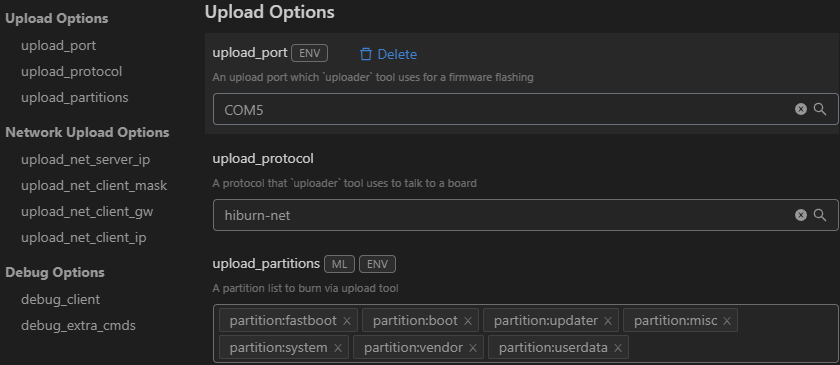
6. Check and set the IP address of the network adapter connected to the development board. For details, see [Setting the IP Address of the Network Port for Programming on Hi3516](https://device.harmonyos.com/en/docs/ide/user-guides/set_ipaddress-0000001141825075).
7. Set the IP address of the network port for programming:
- **upload\_net\_server\_ip**: Select the IP address set in [6](en-us_topic_0000001056443961.md#li1558813168234), such as 192.168.1.2.
- **upload\_net\_client\_mask**: Set the subnet mask of the development board, such as 255.255.255.0. Once the **upload\_net\_server\_ip** field is set, this field will be automatically populated.
- **upload\_net\_client\_gw**: Set the gateway of the development board, such as 192.168.1.1. Once the **upload\_net\_server\_ip** field is set, this field will be automatically populated.
- **upload\_net\_client\_ip**: Set the IP address of the development board, such as 192.168.1.3. Once the **upload\_net\_server\_ip** field is set, this field will be automatically populated.

8. When you finish modifying, click **Save** in the upper right corner.
9. Open the project file, go to  \> **PROJECT TASKS** \> **fastboot** \> **Erase** to erase U-boot.

10. When the following message is displayed, power off the development board and then power it on.

11. Start programming. When the following message is displayed, it indicates that the programming is successful.

## Next
Congratulations! You have completed the quick start for the standard system. Get yourself familiar with OpenHarmony by a [Development Example for Clock App](../guide/development-example-for-clock-apps.md).