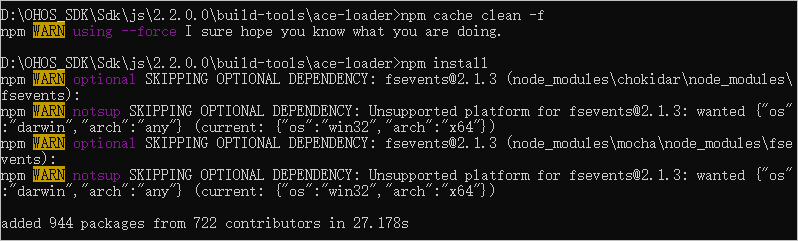# Configuring the OpenHarmony SDK
- [Prerequisites](#section164161442154812)
- [Configuring the SDK Information](#section1265592425017)
To set up the OpenHarmony app development environment, configure the corresponding SDK information in DevEco Studio first.
> **NOTE:**
>The OpenHarmony SDK is of the API Version 6 Canary1, with some toolchains removed, which is not applicable to HarmonyOS app development.
## Prerequisites
- [DevEco Studio 2.1 Release](https://developer.harmonyos.com/en/develop/deveco-studio#download) or later has been downloaded and installed.
- The [OpenHarmony SDK](https://mirror.iscas.ac.cn/OpenHarmony/sdk/) package has been obtained and decompressed.
## Configuring the SDK Information
DevEco Studio manages SDKs and toolchains using SDK Manager. OpenHarmony contains the following SDK packages:
Type
Package Name
Description
SDK
Java
SDK for Java.
JS
SDK for JS.
SDK Tool
Toolchains
Includes compiling, packaging, signing, database management, and other tools that are required to develop OpenHarmony apps.
Previewer
OpenHarmony app previewer, which can be used to view the UI layout during app development.
1. Open DevEco Studio. If this is the first time you are using it, select **Do not import settings** and click **OK**.
2. Follow the instructions in DevEco Studio to go to the SDK download page. In the **HarmonyOS SDK Location** field, select the local directory where the SDK package was decompressed, then click **Next**.
> **NOTE:**
>If you are not using DevEco Studio for the first time, the SDK download page may not be displayed. In this case, go to **Configure** \(or \) \> **Settings** \> **Appearance & Behavior** \> **System Settings** \> **HarmonyOS SDK** and click **HarmonyOS SDK Location** to download the SDK.

3. After the SDK is installed, click **Finish**. The DevEco Studio welcome page will then be displayed.
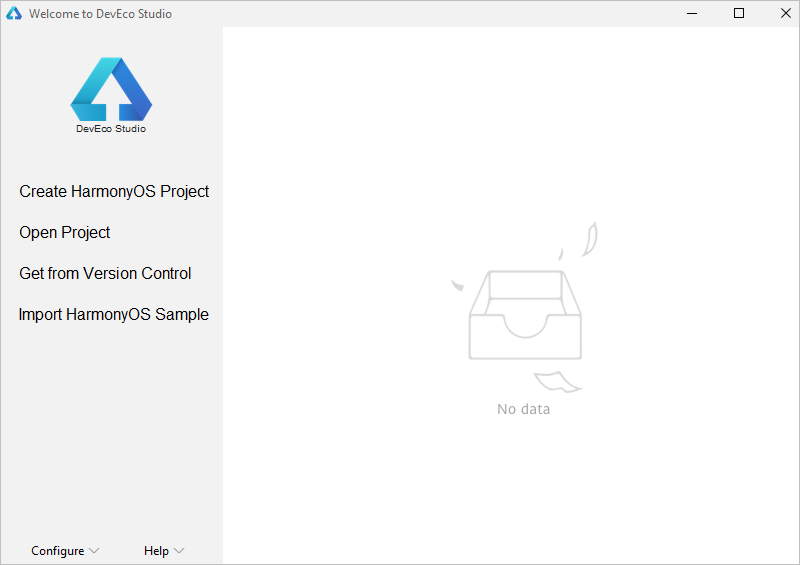
4. Go to the **Sdk\\js\\_version number_\\build-tools\\ace-loader** directory, run the following commands in CLI, and wait until the installation is complete.
```
npm cache clean -f
npm install
```