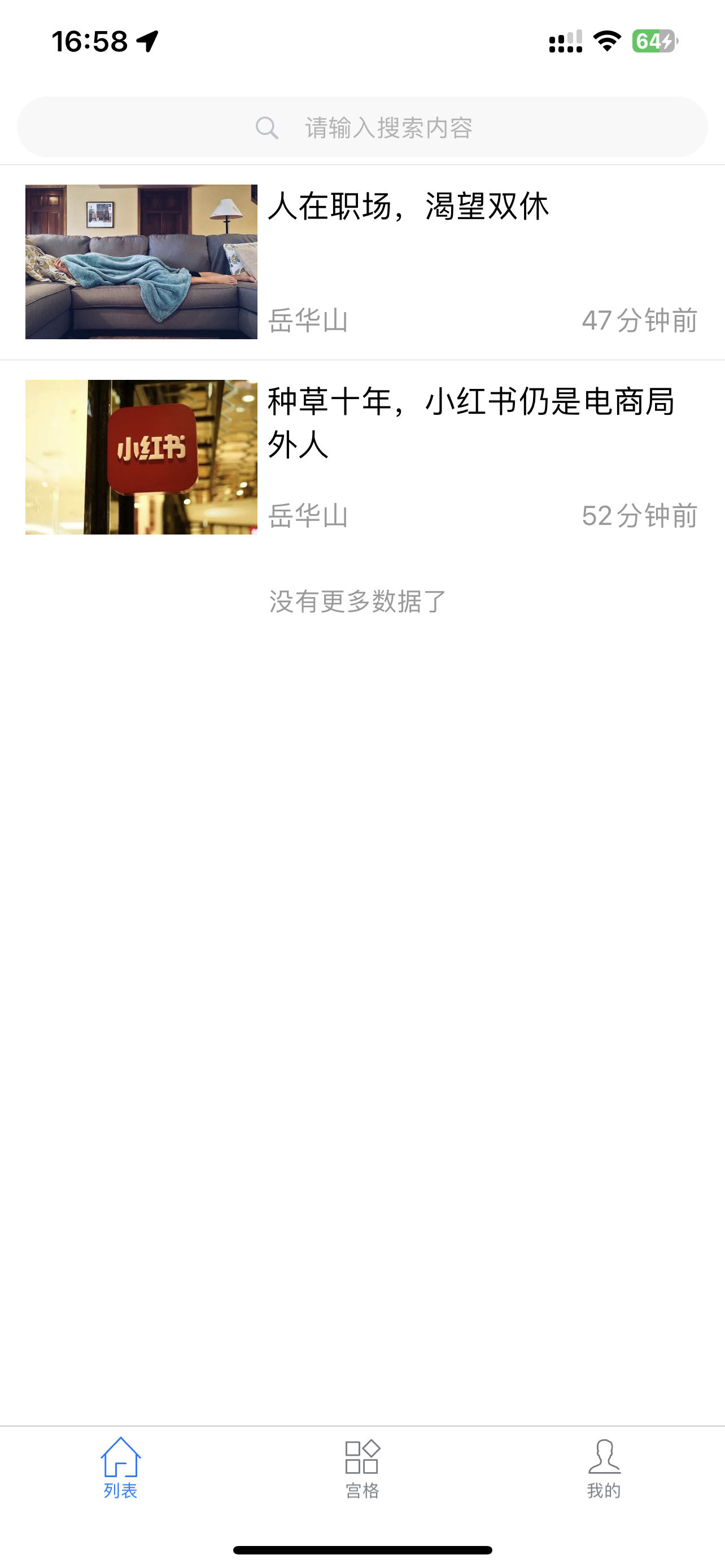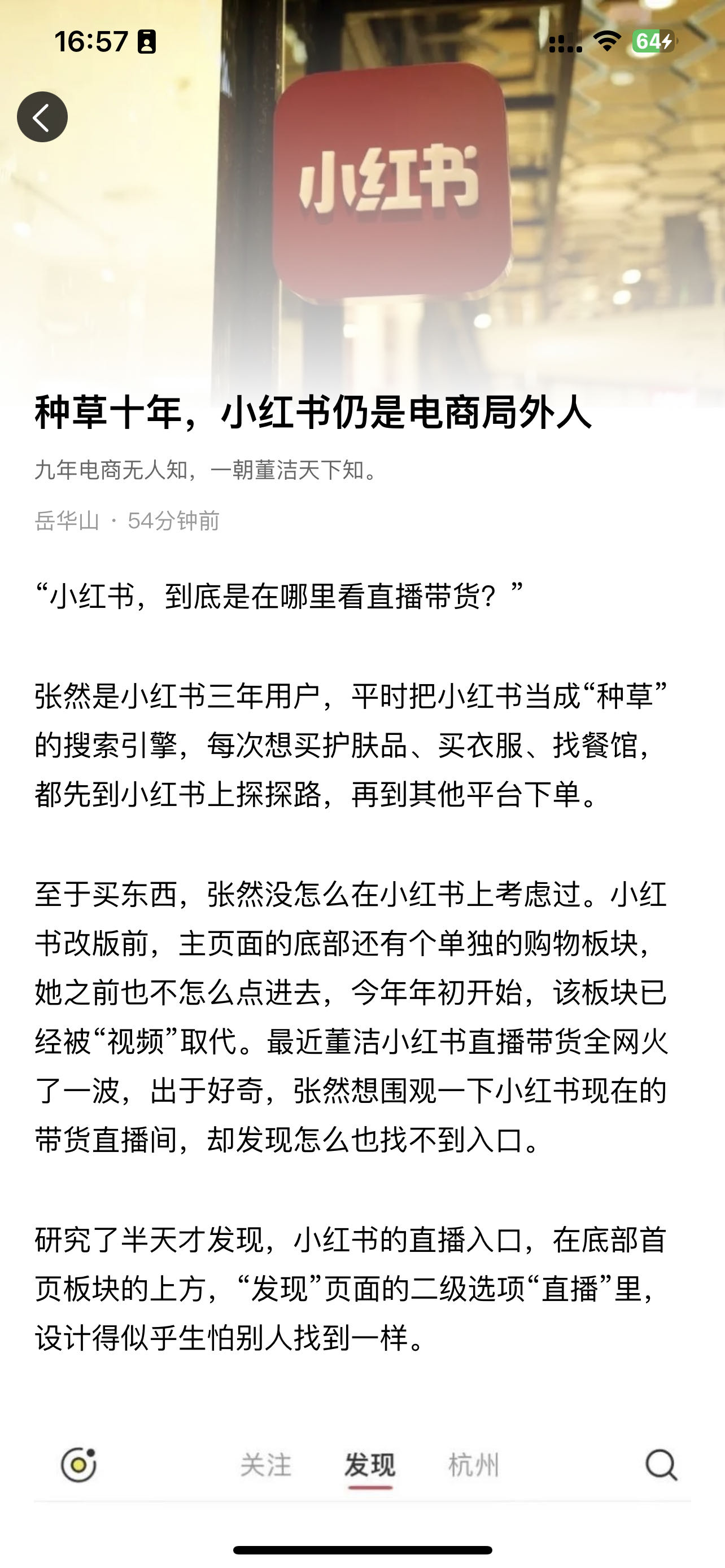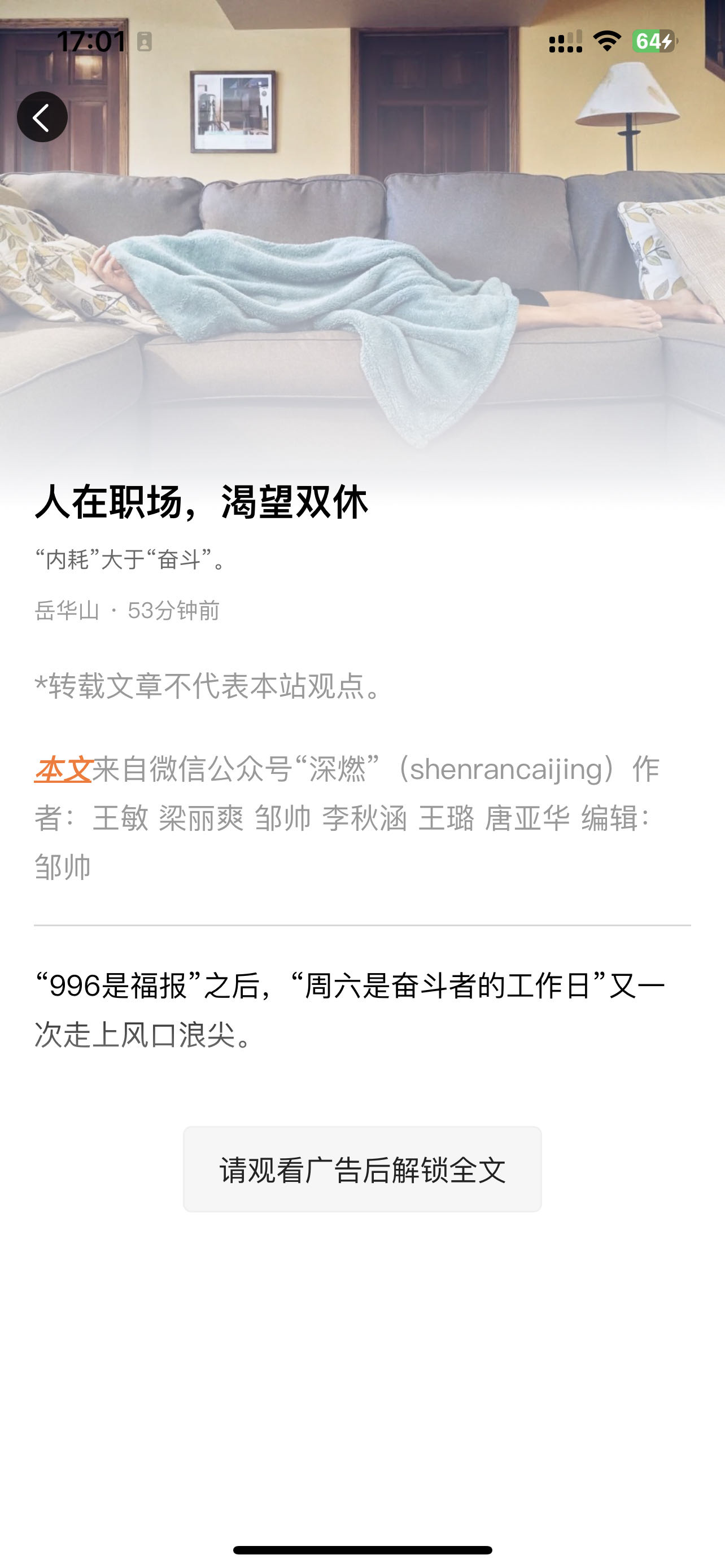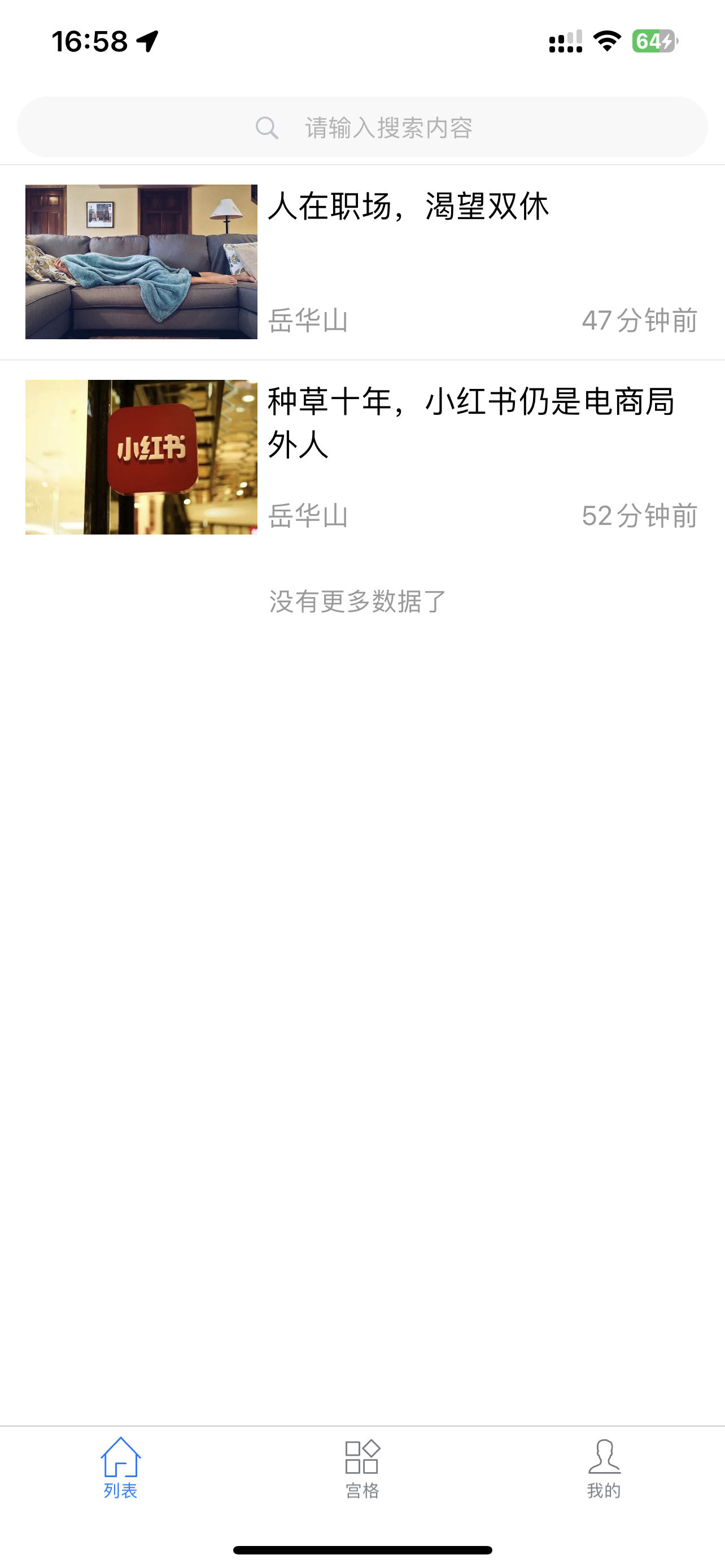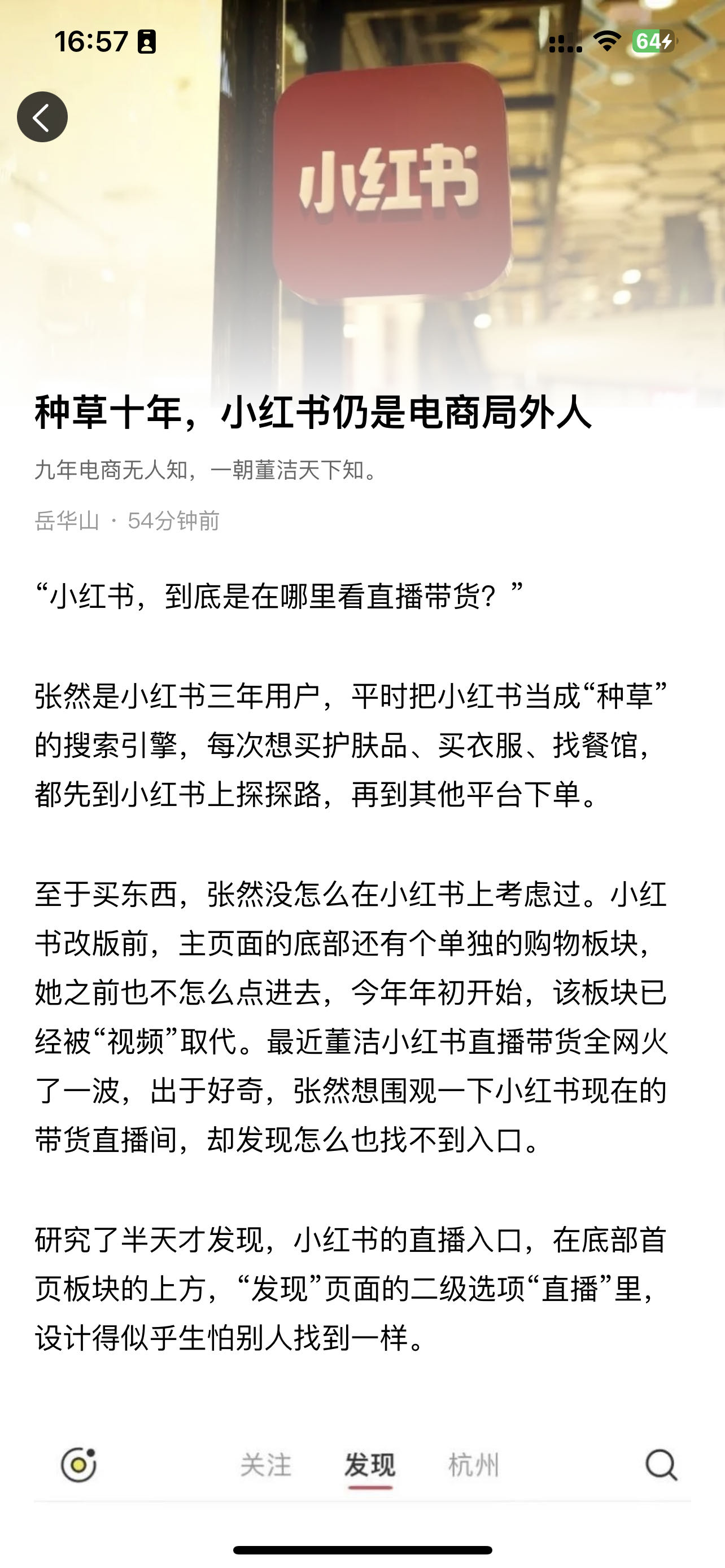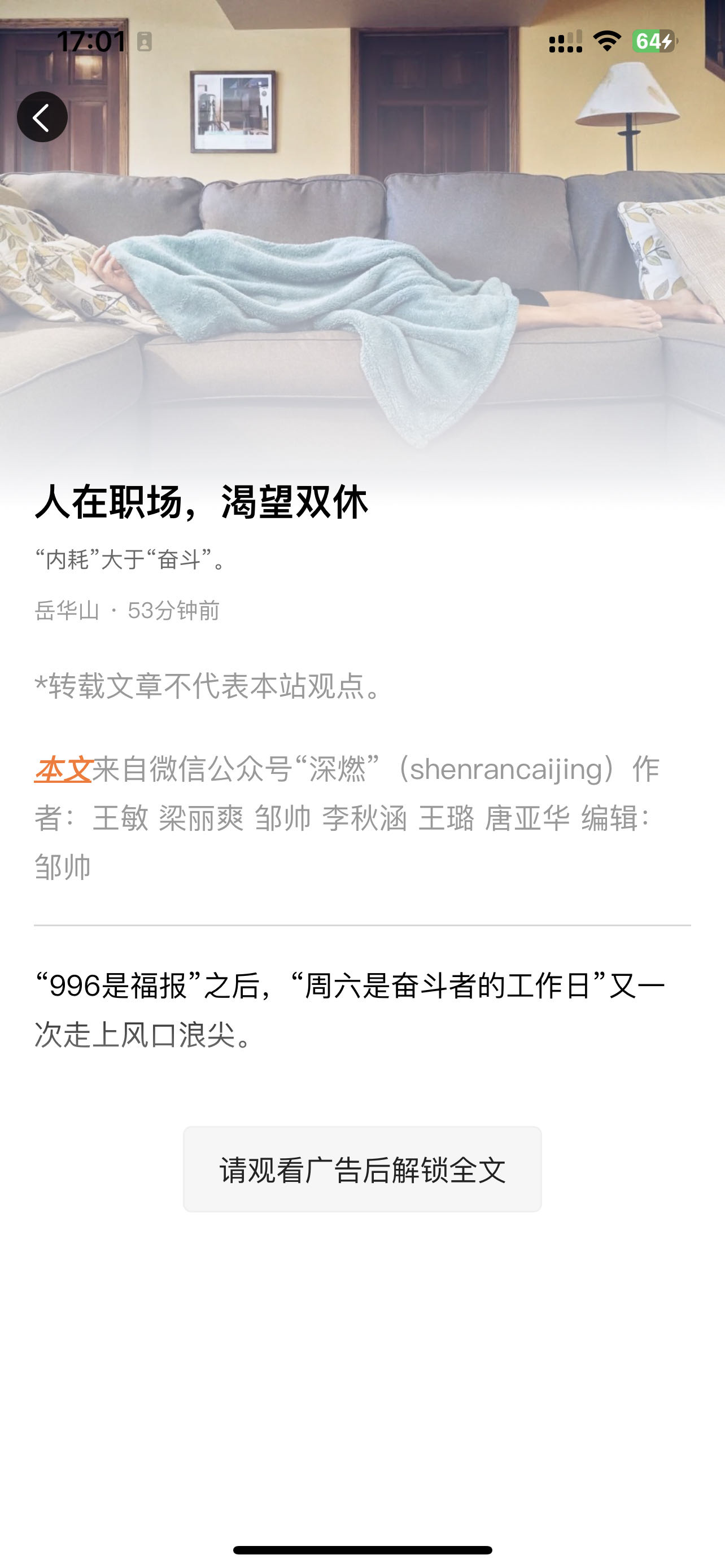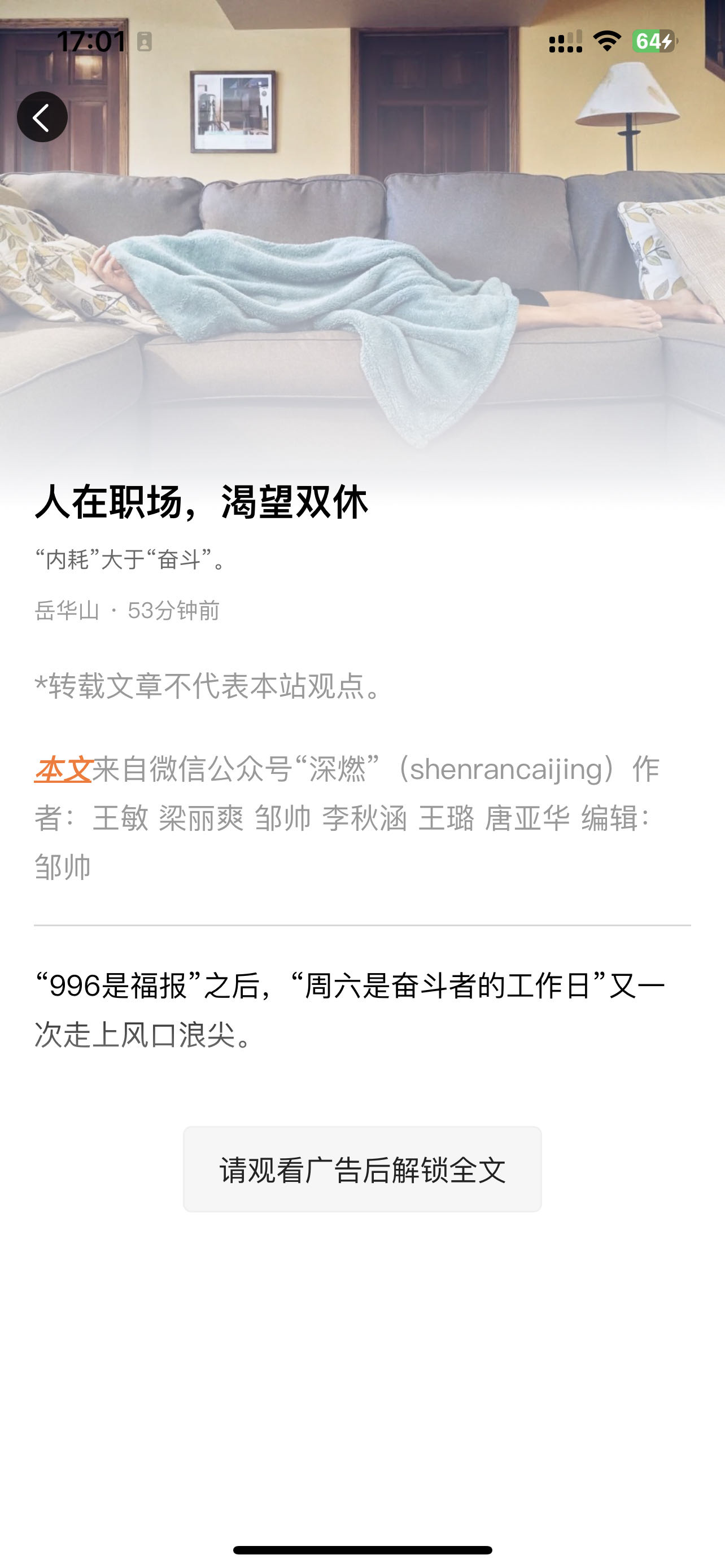# uni-CMS
## 介绍
uni-CMS是基于uniCloud开发的uni-admin插件,可用于快速搭建CMS内容管理系统。
客户端可使用 uni-cms-article 插件进行内容展示,无需开发,即可在多端展示内容。
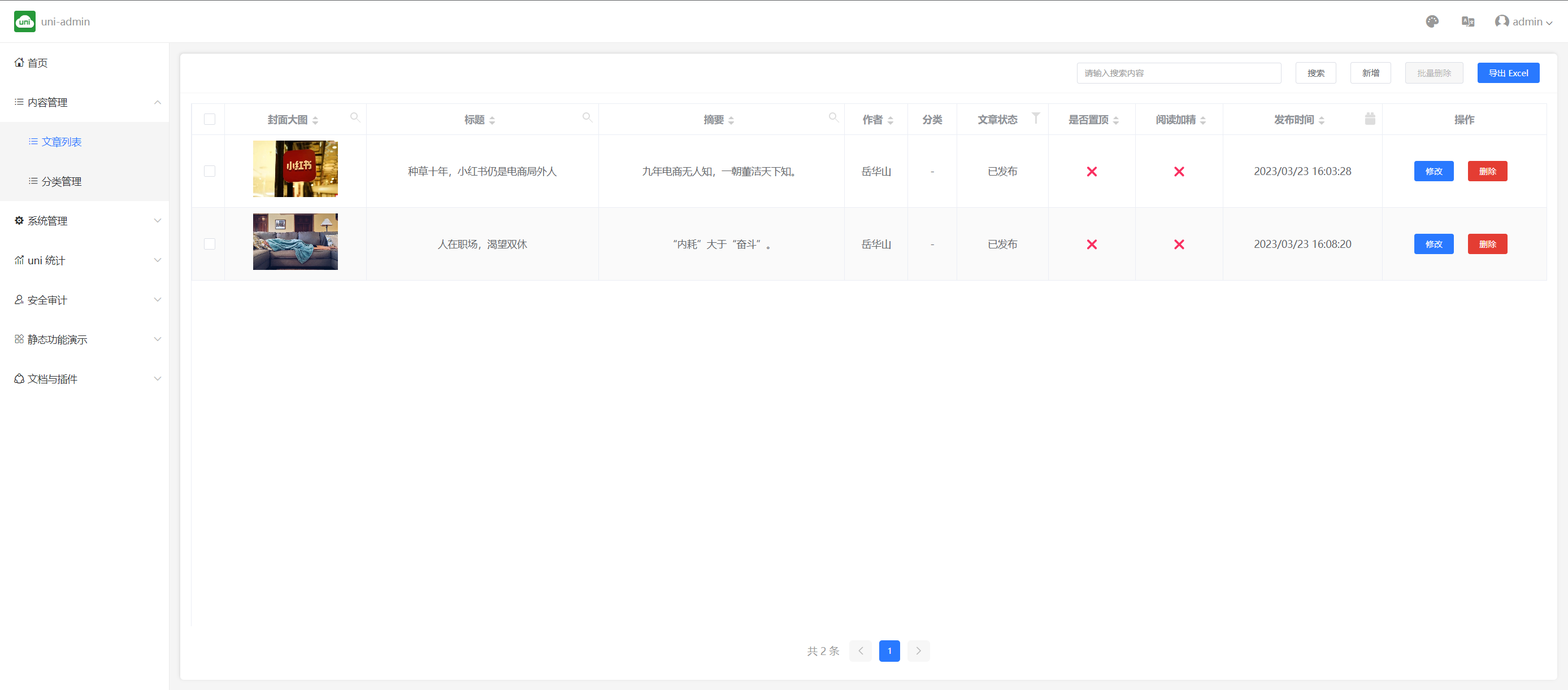

## 功能亮点
- 基于uniCloud开发,无需搭建服务器,即可快速上线
- 内容支持多端渲染,如小程序、H5、App等
- 文章支持观看广告后解锁全文功能,为开发者提供一种新的收益方式 [详见](#watch-ad-unlock-content)
## CMS组成
CMS包含管理端与客户端,以下是CMS的组成部分:
1. uni-cms:CMS管理端; 属于uni-admin插件,用于管理文章、分类等内容 [插件地址](https://ext.dcloud.net.cn/plugin?name=uni-cms)
2. uni-cms-article:CMS客户端; 包含文章搜索、文章详情页面等页面,用于展示文章内容 [插件地址](https://ext.dcloud.net.cn/plugin?name=uni-cms-article)
## 如何使用
> 使用方式简单,只需导入对应的插件至项目中即可。
#### 1. 安装uni-cms管理端插件
在插件市场中搜索[uni-cms](https://ext.dcloud.net.cn/plugin?name=uni-cms),将插件导入至uni-admin项目中,如已有uni-admin可忽略。
导入uni-cms后,打开uni-admin管理后台,点击左侧菜单栏的菜单管理,添加内容管理菜单。
如下图所示:
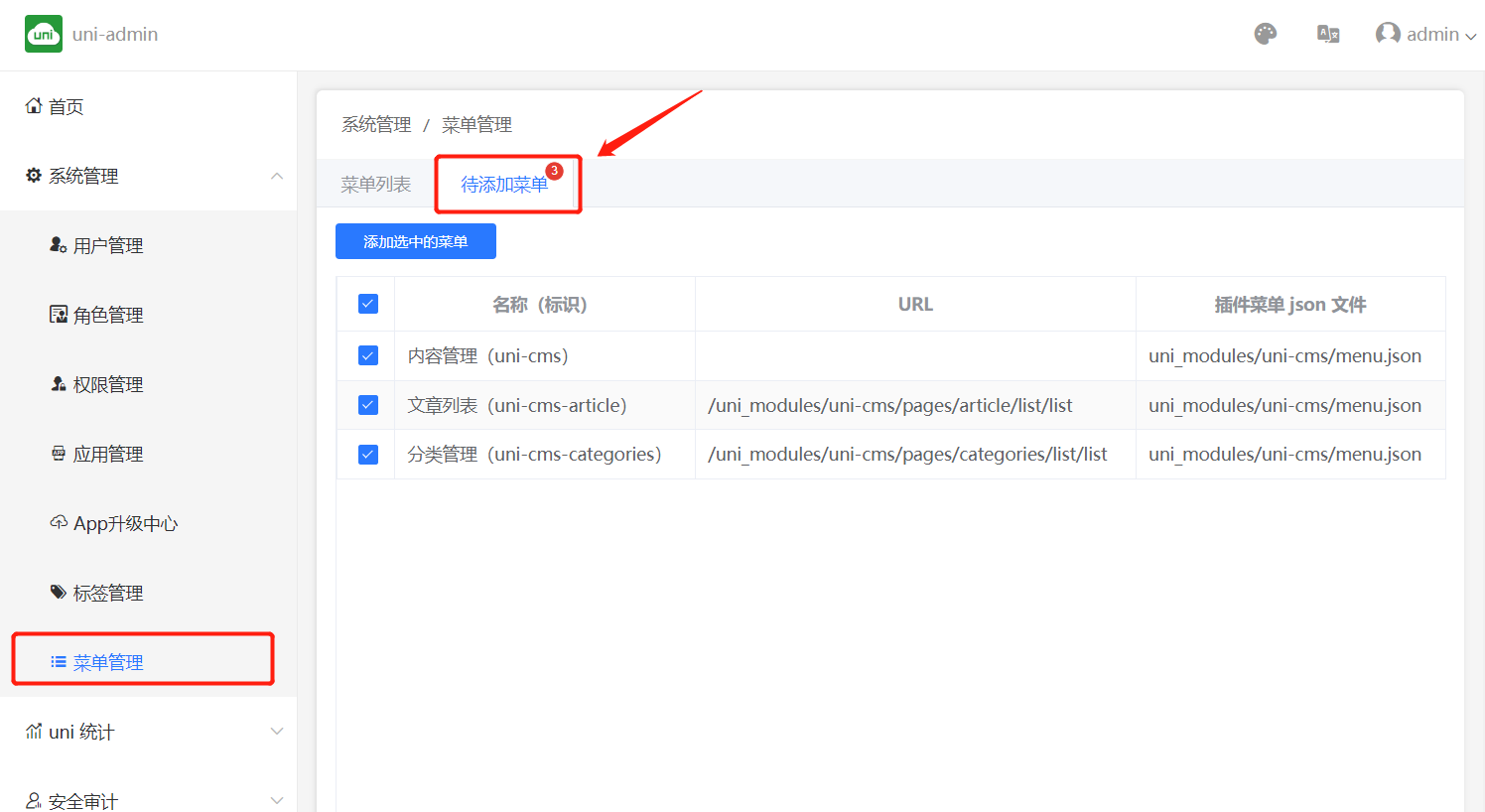
#### 2. 安装uni-cms-article客户端插件
> uni-cms-article仅适用于uni-app项目并且使用了uni-id用户体系的项目。
在插件市场中搜索[uni-cms-article](https://ext.dcloud.net.cn/plugin?name=uni-cms-article),将插件导入至uni-app项目中。
**注意**
- 如果您的项目不是`uni-starter`或者不存在 `uni-id-pages`插件,请将`uni-id-pages`一同导入至项目中,要了解`uni-id-pages` [详见](/uniCloud/uni-id-pages.md)
## 二次开发
> 如果目前的 uni-CMS 不能满足你的需求,你可以基于 uni-CMS 进行二次开发。
### 目录结构说明
#### uni-cms 管理端
```text
uni-cms // uni-cms 插件
├── common // 公共文件
│ ├── font // 字体文件
│ │ └── editor-iconfont.ttf // 富文本编辑器 toolbar icon 字体文件
│ ├── load-script.js // 加载第三方脚本
│ ├── style // 样式文件
│ │ ├── article-detail.scss // 文章详情页样式
│ │ └── editor-icon.css // 富文本编辑器 toolbar icon 样式
│ ├── translate-content.js // 转换Quill Delta格式兼容微信小程序
│ └── validator // 表单验证
│ ├── uni-cms-articles.js // 文章表单验证
│ └── uni-cms-categories.js // 分类表单验证
├── components // 组件
│ └── editor // 富文本编辑器 (兼容H5, 微信小程序, App, 基于Quill, 详见https://quilljs.com/)
│ ├── app.scss
│ ├── editor.vue // 富文本编辑器组件
│ ├── h5.scss
│ ├── tools // 富文本编辑器工具栏
│ │ ├── align.vue // 对齐
│ │ ├── background.vue // 背景颜色
│ │ ├── base.vue // 基础工具
│ │ ├── bold.vue // 加粗
│ │ ├── color-picker.vue // 颜色选择器
│ │ ├── color.vue // 字体颜色
│ │ ├── format-clear.vue // 清除格式
│ │ ├── header.vue // 标题
│ │ ├── hr.vue // 分割线
│ │ ├── image.vue // 图片
│ │ ├── italic.vue // 斜体
│ │ ├── letter-space.vue // 字间距
│ │ ├── line-height.vue // 行高
│ │ ├── line-indent.vue // 缩进
│ │ ├── link.vue // 超链接
│ │ ├── list.vue // 列表
│ │ ├── redo.vue // 重做
│ │ ├── space-both.vue // 两端对齐
│ │ ├── strike.vue // 删除线
│ │ ├── underline.vue // 下划线
│ │ ├── undo.vue // 撤销
│ │ └── unlock-content.vue // 解锁全文
│ └── web // 富文本编辑器web端 (微信小程序与App使用内置的editor组件)
│ ├── editor.vue // 富文本编辑器组件
│ ├── formats // 富文本编辑器格式
│ │ ├── align.js // 对齐
│ │ ├── box.js // 背景颜色
│ │ ├── divider.css // 分割线样式
│ │ ├── divider.js // 分割线
│ │ ├── font.js // 字体
│ │ ├── image.js // 图片
│ │ ├── index.js // 富文本编辑器格式入口
│ │ ├── link.js // 超链接
│ │ ├── list.js // 列表
│ │ ├── text.js // 文本
│ │ ├── unlock-content.css // 解锁全文样式
│ │ └── unlock-content.js // 解锁全文
│ └── modules
│ ├── clipboard.js // 剪切板
│ ├── image-extend.js // 图片扩展
│ ├── image-uploading.css // 图片上传样式
│ └── index.js // 富文本编辑器模块入口
├── menu.json // 菜单初始化配置
├── package.json
├── changelog.md
├── readme.md
├── pages // 页面
│ ├── article // 文章
│ │ ├── add // 添加文章
│ │ │ └── add.vue
│ │ ├── edit // 编辑文章
│ │ │ └── edit.vue
│ │ └── list // 文章列表
│ │ └── list.vue
│ └── categories // 分类
│ ├── add // 添加分类
│ │ └── add.vue
│ ├── edit // 编辑分类
│ │ └── edit.vue
│ └── list // 分类列表
│ └── list.vue
└── uniCloud // 云函数
├── cloudfunctions
└── database // 数据库
├── uni-cms-articles.schema.json // 文章表
└── uni-cms-categories.schema.json // 分类表
```
#### uni-cms-article 客户端插件
```text
uni-cms-article // uni-cms-article 插件
├── changelog.md
├── common // 公共文件
│ └── publish-time.js // 格式化发布时间
├── components // 组件
│ └── render-article-detail // 渲染文章详情
│ ├── index.vue // 渲染文章详情组件
│ └── unlock-content.vue // 解锁全文组件
├── package.json
├── pages // 页面
│ ├── detail // 文章详情
│ │ └── detail.vue
│ ├── list // 文章列表
│ │ └── list.nvue
│ ├── search // 搜索
│ │ └── search.nvue
│ └── webview // 加载文章详情中的外链
│ └── webview.vue
├── pages_init.json // 页面初始化配置
├── readme.md
└── uniCloud // 云函数
├── cloudfunctions // 云函数
│ └── uni-cms-unlock-callback // 内容解锁回调
│ └── index.js
└── database // 数据库
├── uni-cms-articles.schema.ext.js // 文章表schema扩展
├── uni-cms-articles.schema.json // 文章表
├── uni-cms-categories.schema.json // 分类表
├── uni-cms-search-logs.schema.json // 搜索日志表
└── uni-cms-unlock-record.schema.json // 内容解锁记录表
```
### 富文本编辑器扩展
> 目前富文本编辑器支持H5, 微信小程序, App, 基于Quill.js, 详见https://quilljs.com/
>
> 如果编辑器在微信小程序或App使用, 将不支持二次开发, 仅支持基本的富文本编辑功能
>
> 如果需要二次开发, 将不能发布至微信小程序或者App, 否则会出现编辑器无法使用的情况
由于自定义了 toolbar 的配置, 所以需要在 `uni_modules/uni-cms/components/editor/web/formats` 目录下添加对应的格式文件, 例如 `image.js` 文件, 用于处理图片标签格式, 代码如下:
```js
const ATTRIBUTES = [
'alt',
'height',
'width',
'data-custom',
'class',
'data-local'
]
export default function (Quill) {
const Image = Quill.import('formats/image')
class ExtendImageFormat extends Image {
static formats (domNode) {
return ATTRIBUTES.reduce(function (formats, attribute) {
if (domNode.hasAttribute(attribute)) {
formats[attribute] = domNode.getAttribute(attribute)
}
return formats
}, {})
}
static sanitize (url) {
return url
}
format (name, value) {
if (ATTRIBUTES.indexOf(name) > -1) {
if (value) {
this.domNode.setAttribute(name, value)
} else {
this.domNode.removeAttribute(name)
}
} else {
super.format(name, value)
}
}
}
return {
'formats/image': ExtendImageFormat
}
}
```
每一个格式或者模块都必须导出一个方法, 参数接收 `Quill` 对象, 该方法必须返回一个对象, 对象的 key 为格式或者模块的名称, value 为对应的格式或者模块, 例如:
```js
export default function (Quill) {
return {
'formats/image': ImageFormat
}
}
```
在 `uni_modules/uni-cms/components/editor/web/index.js` 文件中引入`image.js`文件, 例如:
```js
import image from './image'
export function register (Quill) {
const formats = {
image,
}
const options = {}
Object.values(formats).forEach(value => Object.assign(options, value(Quill)))
Quill.register(options, true)
}
```
在 `uni_modules/uni-cms/components/editor/editor.vue` 中找到 toolbar H5的条件编译区块, 添加插入图片按钮, 例如:
```vue
```
### 观看广告解锁全文@watch-ad-unlock-content
> 使用观看广告解锁全文功能需要在uni-ad后台开通[激励视频广告](https://uniapp.dcloud.net.cn/component/ad-rewarded-video.html), 开通步骤[详见](https://uniapp.dcloud.net.cn/uni-ad.html#start)
>
> 目前H5端不支持广告, 所以在H5端无法使用观看广告解锁全文功能
>
> 如果您的项目不是`uni-starter`或者不存在 `uni-id-pages`插件,请将`uni-id-pages`一同导入至项目中,要了解`uni-id-pages` [详见](/uniCloud/uni-id-pages.md)
1. 在uni-ad后台开通[激励视频广告](https://uniapp.dcloud.net.cn/component/ad-rewarded-video.html), 开通步骤[详见](https://uniapp.dcloud.net.cn/uni-ad.html#start)
2. 在对应的广告位上配置激励视频回调,选择云函数回调,回调云函数为`unlock-callback`
3. 在 uni-AD Web 控制台,找到广告位,点击配置激励视频,展开当前广告位项,可看到生成的 `Security key`, 复制 `Security key`
4. 在 `uni_modules/uni-config-center/uniCloud/cloudfunctions/common/uni-config-center`目录中创建 `uni-cms-unlock-callback/config.json` 配置文件, 配置文件如下:
```json
{
"adSecurityKey": "xxxxxxxxxxxxxxxxxxxxxxxxxxxxxxxx" // 请将此处替换为自己的 Security key
}
```
5. 在 `uni_modules/uni-cms/components/render-article-detail/unlock-content.vue` 文件中找到 `data.adpId` 字段, 根据自己的广告位ID进行修改, 例如:
```js
{
adpId: "000000000"
}
```
6. 将云函数上传至云端, 添加一篇文章, 并在文章详情中添加解锁全文, 即可运行测试
**解锁逻辑说明**
当用户再次浏览文章时, 将会查询文章时在uni-cms-articles schema 扩展库中验证用户是否已解锁, 已解锁的用户将会直接展示全文, 未解锁的用户将会展示解锁全文按钮。
用户点击解锁全文按钮后, 将会触发广告, 广告观看完毕后, 广告服务器会调用云函数`uni-cms-unlock-callback`,
云函数`uni-cms-unlock-callback`进行验证, 验证通过后, 为用户解锁内容。
**其他**
内置的广告为激励视频广告, 用户在观看完广告后将会解锁全文, 如果需要其他类型的广告,
可以自行修改`uni_modules/uni-cms/components/render-article-detail/unlock-content.vue`文件中的代码
## 后续计划
内容分享
支持 Markdown 编辑
支持内容标签
支持点赞
支持评论
支持收藏
发布视频