# iOS原生应用配置文件和资源
app打包,在iOS原生开发中提供了配置 Info.plist 和 资源文件(Bundle Resources)。uni-app中对常用项进行了封装,提供了[manifest.json](https://uniapp.dcloud.net.cn/collocation/manifest-app.html)。
但manifest.json不能包含所有iOS的配置。
在HBuilderX 3.6.5以前,开发者如需使用manifest未封装的配置、或需自定义资源文件(Bundle Resources)内容,只能离线打包或开发[App原生语言插件](https://nativesupport.dcloud.net.cn/NativePlugin/README)。
HBuilderX3.6.5起,支持直接在应用项目中配置 iOS 平台的 Info.plist 和 资源文件(Bundle Resources)。
## 配置文件 Info.plist@infoPlist
`Info.plist`文件是 XCode 工程配置文件,可在HBuilderX中项目中添加`Info.plist`文件,云端打包后将会合并到 XCode 工程生成 ipa。
在HBuilderX中,对项目根目录右键菜单 "新建" -> "自定义文件"
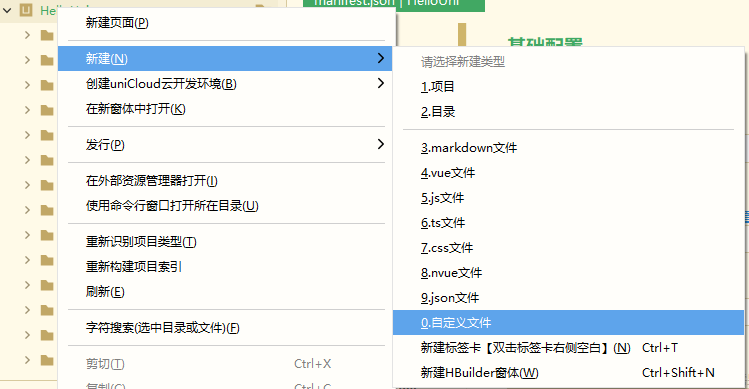
输入文件名称 `Info.plist`(注意大小写敏感),点击 “创建” 按钮新建文件
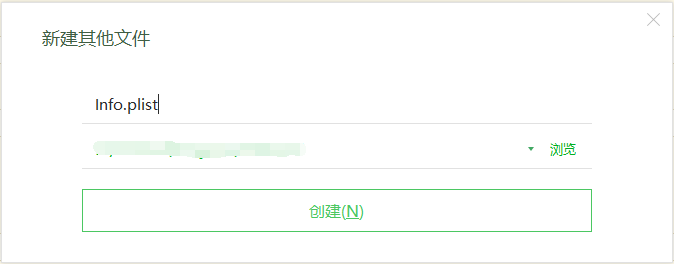
根据应用需求编辑添加需要的内容,如下示例:
``` xml
My_Custom_String_Key
My_Custom_String_Value
My_Custom_Array_Key
My_Custom_Array_Item_Key
My_Custom_Array_Item_Value
My_Custom_Array_Item_Key2
My_Custom_Array_Item_Value2
```
**注意**
- plist文件必须符合标准的xml格式
- plist文件必须符合Apple Information Property List规范,参考[详情](https://developer.apple.com/documentation/bundleresources/information_property_list)
* 文件头需加``
* 根节点必须是plist,二级节点必须是dict
- Info.plist的内容和manifest.json的内容应避免冲突,即不配置manifest中已经配置过的内容。云端打包时会合并到app中的Info.list文件,出现冲突时Info.plist的内容会覆盖manifest.json中配置
- plist文件配置需提交云端打包后才能生效,真机运行时请使用[自定义调试基座](https://ask.dcloud.net.cn/article/35115)
### iOS隐私信息访问描述配置@usageDescription
如果应用需要修改隐私信息访问的许可描述,可根据需求在`Info.plist`文件中添加,如下示例:
```xml
NSPhotoLibraryUsageDescription
读取相册的许可描述
NSPhotoLibraryAddUsageDescription
读写相册的许可描述
NSCameraUsageDescription
使用摄像头的许可描述
NSMicrophoneUsageDescription
使用麦克风的许可描述
NSLocationWhenInUseUsageDescription
运行期访问位置信息的许可描述
NSLocationAlwaysUsageDescription
后台运行期访问位置信息的许可描述
NSLocationAlwaysAndWhenInUseUsageDescription
访问位置信息的许可描述
NSCalendarsUsageDescription
访问日历的许可描述
NSContactsUsageDescription
访问通讯录的许可描述
NSBluetoothPeripheralUsageDescription
使用蓝牙的许可描述
NSBluetoothAlwaysUsageDescription
持续使用蓝牙的许可描述
NSSpeechRecognitionUsageDescription
使用系统语音识别的许可描述
NSRemindersUsageDescription
访问提醒事项的许可描述
NSMotionUsageDescription
访问运动与健身的许可描述
NSHealthUpdateUsageDescription
更新健康数据的许可描述
NSHealthShareUsageDescription
分享健康数据的许可描述
NSAppleMusicUsageDescription
访问媒体资料库的许可描述
NFCReaderUsageDescription
使用NFC的许可描述
NSHealthClinicalHealthRecordsShareUsageDescription
访问临床记录信息的许可描述
NSHomeKitUsageDescription
访问HomeKit数据的许可描述
NSSiriUsageDescription
访问Siri的许可描述
NSFaceIDUsageDescription
使用FaceID的许可描述
NSLocalNetworkUsageDescription
使用本地网络的许可描述
NSUserTrackingUsageDescription
跟踪用户活动的许可描述
```
**注意**
uni-app x项目manifest.json中没有提供iOS隐私信息访问许可描述的配置,需在此Info.plist中添加。
配置许可描述时需根据应用实际情况准确描述用途,否则提交AppStore审核可能被拒。
**相关参考**
- iOS隐私信息访问列表,参考:[https://developer.apple.com/documentation/bundleresources/information_property_list/protected_resources](https://developer.apple.com/documentation/bundleresources/information_property_list/protected_resources)
### iOS url scheme配置@urlScheme
如果应用需要向系统注册url scheme,以便在浏览器中通过scheme打开App,可根据需求在`Info.plist`文件中添加`CFBundleURLTypes`数据,如下示例:
```xml
CFBundleURLTypes
CFBundleTypeRole
Editor
CFBundleURLName
scheme
CFBundleURLSchemes
myappuniappx
```
>uni-app/uni-app x项目都支持通过此方式配置url scheme,uni-app项目还可通过manifest.json的可视化界面配置,参考[iOS设置url scheme](https://uniapp.dcloud.net.cn/tutorial/app-nativeresource-ios.html#urlscheme)
**注意**
- `CFBundleURLSchemes`字段下的字符串数组项是需要注册的scheme值,上面示例配置了`myappuniappx`,请根据应用实际需求修改,array可添加多个string项配置多个scheme值。为了避免与其他应用产生冲突,请配置自己应用特有的字符串来避免冲突。
- `CFBundleURLName`字段下的字符串是这组url scheme的标识,建议按上面示例的默认值配置即可,如需修改请参考苹果官方文档。
- `CFBundleTypeRole`字段下的字符串是固定值,不要修改。
**相关参考**
- iOS Property List Key ‘CFBundleURLTypes’,参考:[https://developer.apple.com/documentation/bundleresources/information_property_list/cfbundleurltypes/](https://developer.apple.com/documentation/bundleresources/information_property_list/cfbundleurltypes/)
### 应用横竖屏配置@orientation
应用默认会自动适配横竖屏:
- uni-app 项目由 manifest.json 中的 [screenOrientation](https://uniapp.dcloud.net.cn/collocation/manifest.html#app-plus) 字段配置决定
- uni-app x 项目默认在 iPhone 设备固定为竖屏,在 iPad 设备根据系统设置自动感应适配横竖屏(后续版本iPhone设备会调整为page.json中配置)
如果希望自定义配置应用可支持的横竖屏配置,可根据需求在`Info.plist`文件中添加`UISupportedInterfaceOrientations`数据,如下示例:
```xml
UISupportedInterfaceOrientations~iphone
UIInterfaceOrientationPortrait
UIInterfaceOrientationLandscapeLeft
UIInterfaceOrientationLandscapeRight
UISupportedInterfaceOrientations~ipad
UIInterfaceOrientationPortrait
UIInterfaceOrientationPortraitUpsideDown
UIInterfaceOrientationLandscapeLeft
UIInterfaceOrientationLandscapeRight
```
> uni-app 项目也支持在 manifest.json 中配置 [screenOrientation](https://uniapp.dcloud.net.cn/collocation/manifest.html#app-plus),云端打包最终会与 Info.plist 中的值合并
> uni-app x 项目仅支持 Info.plist 中配置,需 HBuilderX4.22+ 版本,提交云端打包后才能生效
**注意**
- `UISupportedInterfaceOrientations~iphone` 字段下配置的是 iPhone 设备可支持的横竖屏
- `UISupportedInterfaceOrientations~ipad` 字段下配置的是 iPad 设备可支持的横竖屏
- 字段值为字符串数组,其中字符串可取值:
* `UIInterfaceOrientationPortrait` 竖屏主方向
* `UIInterfaceOrientationPortraitUpsideDown` 竖屏反方向,仅 iPad 设备支持
* `UIInterfaceOrientationLandscapeLeft` 横屏主方向
* `UIInterfaceOrientationLandscapeRight` 横屏反方向
- iPhone 和 iPad 设备可分别单独设置,可支持的横竖屏设置会限制应用能支持的横竖屏状态,如设置应用仅支持竖屏(iPhone和iPad),则应用在任何状态下都无法横屏,在 page.json 中设置 pageOrientation 为横屏将无效
## 应用资源
HBuilderX中对项目右键菜单 "新建" -> "目录"
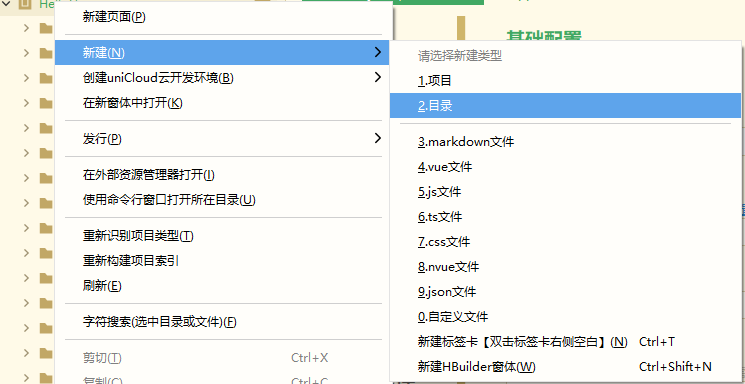
输入名称 `nativeResources`(注意大小写敏感),确定并创建目录。
继续创建“ios”子目录,结构如下:
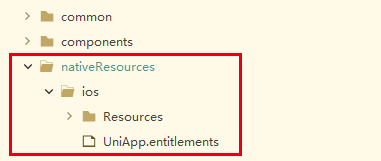
- `Resources`,用于保存Bundle资源的目录
- `UniApp.entitlements`,用于配置工程`Capabilities`的文件
### 配置文件UniApp.entitlements@entitlements
在 XCode 中可以通过项目可视化界面编辑应用的`Capabilities`,实际上是操作项目的 entitlements 和 Info.plist 文件保存数据。在 HBuilderX 中暂未提供`Capabilities`可视化界面操作,需手动编辑`UniApp.entitlements`和`Info.plist`文件来实现相关配置。
在 nativeResourc/ios 目录下创建`UniApp.entitlements`文件,用于配置 XCode 原生工程的`Capabilities`,如下示例:
``` xml
```
uni-app/uni-app x 项目可以通过编辑`UniApp.entitlements`文件配置`Capabilities`,需确保此entitlements文件格式正确,可以在 XCode 中编辑验证此文件。
**注意**
- plist文件必须符合标准的xml格式
- plist文件必须符合Apple Information Property List规范,参考[详情](https://developer.apple.com/documentation/bundleresources/information_property_list)
* 文件头需加``
* 根节点必须是plist,二级节点必须是dict
- `UniApp.entitlements`的内容只能用于配置 `Capabilities`,不能添加自定义数据
**相关参考**
- Adding capabilities to your app,参考:[https://developer.apple.com/documentation/xcode/adding-capabilities-to-your-app](https://developer.apple.com/documentation/xcode/adding-capabilities-to-your-app)
#### 配置`Associated Domains`@domains
在`UniApp.entitlements`添加`com.apple.developer.associated-domains`节点数据开启`Associated Domains`能力
```xml
com.apple.developer.associated-domains
applinks:demo.dcloud.net.cn
```
**注意**
- `com.apple.developer.associated-domains`字段值类型必须是字符串数组
- 上面示例中`applinks:demo.dcloud.net.cn`配置的是通用链接域名,其中`applinks:`表示此域名用于通用链接,`demo.dcloud.net.cn`是域名,请修改为应用自己使用的域名
- `array`节点下可添加多个关联域名
- iOS平台完整配置通用链接参考文档:[配置通用链接(Universal Link)](https://uniapp.dcloud.net.cn/tutorial/app-ios-capabilities.html#%E9%80%9A%E7%94%A8%E9%93%BE%E6%8E%A5-universal-link)
**相关参考**
- Configuring an associated domain,参考:[https://developer.apple.com/documentation/xcode/configuring-an-associated-domain](https://developer.apple.com/documentation/xcode/configuring-an-associated-domain)
### Bundle资源目录 (Bundle Resources)@bundle
在“ios”目录下创建“Resources”子目录,结构如下:
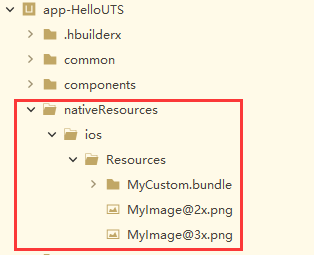
将需要添加的iOS原生资源文件拷贝到Resources目录,云端打包时将会合并到安装包的.app中。
**注意**
- ios目录下不支持放Object-C/Swift源码文件,需要开发源码建议使用[UTS插件](https://uniapp.dcloud.net.cn/plugin/uts-plugin.html)或[uni原生语言插件](https://nativesupport.dcloud.net.cn/NativePlugin/README)
- resources目录中的资源文件不能通过uni API使用,需通过 iOS 原生 API 访问,参考[Accessing a Bundle's Contents](https://developer.apple.com/library/archive/documentation/CoreFoundation/Conceptual/CFBundles/Introduction/Introduction.html#//apple_ref/doc/uid/10000123i-CH1-SW1)。也就是在uni-app/uni-app x项目中这些资源需要通过uts代码访问,uni-app项目也可编写[uni原生语言插件](https://nativesupport.dcloud.net.cn/NativePlugin/README)访问
- resources目录中已经保留使用以下文件,需注意避免冲突
// uni-app/5+ App 项目
┌─Pandora //uni-app资源目录
│ └─apps //应用资源目录
│ └─[AppID] //使用DCloud AppID作为目录名称
├─PandoraApi.bundle //uni-app SDK内置资源目录
├─control.xml //uni-app模块配置文件
├─dcloud_logo@2x.png //应用logo图片
├─dcloud_logo@3x.png //应用logo图片
├─uni-jsframework.js //uni-app vue2框架
├─uni-jsframework-vue3.js //uni-app vue3框架
├─uni-jsframework-dev.js //uni-app vue2框架(开发模式)
├─uni-jsframework-vue3-dev.js //uni-app vue3框架(开发模式)
├─unincomponents.ttf //uni-app内置字体图标
└─userPosition@2x.png //地图模块当前位置图标
// uni-app x 项目
┌─uni-app-x //uni-app x 项目资源
├─DCUniVideo //video组件目录
├─uni_uts_toast_error.png //uni.showToast 使用的图标
└─uni_uts_toast_success.png //uni.showToast 使用的图标
- 应用资源目录配置需提交云端打包后才能生效,真机运行时请使用[自定义调试基座](https://ask.dcloud.net.cn/article/35115)
## 离线打包
离线打包时应用清单文件和资源需要开发者手动合并到XCode原生工程中。