PaddlePaddle in Docker Containers¶
Docker container is currently the only officially-supported way to running PaddlePaddle. This is reasonable as Docker now runs on all major operating systems including Linux, Mac OS X, and Windows. Please be aware that you will need to change Dockers settings to make full use of your hardware resource on Mac OS X and Windows.
Development Using Docker¶
Developers can work on PaddlePaddle using Docker. This allows developers to work on different platforms – Linux, Mac OS X, and Windows – in a consistent way.
Build the Development Environment as a Docker Image
git clone --recursive https://github.com/PaddlePaddle/Paddle cd Paddle docker build -t paddle:dev -f paddle/scripts/docker/Dockerfile .Note that by default
docker buildwouldn’t import source tree into the image and build it. If we want to do that, we need to set a build arg:docker build -t paddle:dev -f paddle/scripts/docker/Dockerfile --build-arg BUILD_AND_INSTALL=ON .
Run the Development Environment
Once we got the image
paddle:dev, we can use it to develop Paddle by mounting the local source code tree into a container that runs the image:docker run -d -p 2202:22 -p 8888:8888 -v $PWD:/paddle paddle:dev
This runs a container of the development environment Docker image with the local source tree mounted to
/paddleof the container.Note that the default entry-point of
paddle:devissshd, and abovedocker runcommands actually starts an SSHD server listening on port 2202. This allows us to log into this container with:ssh root@localhost -p 2202Usually, I run above commands on my Mac. I can also run them on a GPU server
xxx.yyy.zzz.wwwand ssh from my Mac to it:my-mac$ ssh root@xxx.yyy.zzz.www -p 2202Build and Install Using the Development Environment
Once I am in the container, I can use
paddle/scripts/docker/build.shto build, install, and test Paddle:/paddle/paddle/scripts/docker/build.sh
This builds everything about Paddle in
/paddle/build. And we can run unit tests there:cd /paddle/build ctestRun PaddlePaddle Book under Docker Container
The Jupyter Notebook is an open-source web application that allows you to create and share documents that contain live code, equations, visualizations and explanatory text in a single browser.
PaddlePaddle Book is an interactive Jupyter Notebook for users and developers. We already exposed port 8888 for this book. If you want to dig deeper into deep learning, PaddlePaddle Book definitely is your best choice.
Once you are inside the container, simply issue the command:
jupyter notebook
Then, you would back and paste the address into the local browser:
http://localhost:8888/
That’s all. Enjoy your journey!
CPU-only and GPU Images¶
For each version of PaddlePaddle, we release 2 Docker images, a CPU-only one and a CUDA GPU one. We do so by configuring dockerhub.com automatically runs the following commands:
docker build -t paddle:cpu -f paddle/scripts/docker/Dockerfile .
docker build -t paddle:gpu -f paddle/scripts/docker/Dockerfile.gpu .
To run the CPU-only image as an interactive container:
docker run -it --rm paddledev/paddle:cpu-latest /bin/bash
or, we can run it as a daemon container
docker run -d -p 2202:22 paddledev/paddle:cpu-latest
and SSH to this container using password root:
ssh -p 2202 root@localhost
An advantage of using SSH is that we can connect to PaddlePaddle from more than one terminals. For example, one terminal running vi and another one running Python interpreter. Another advantage is that we can run the PaddlePaddle container on a remote server and SSH to it from a laptop.
Above methods work with the GPU image too – just please don’t forget to install CUDA driver and let Docker knows about it:
export CUDA_SO="$(\ls /usr/lib64/libcuda* | xargs -I{} echo '-v {}:{}') $(\ls /usr/lib64/libnvidia* | xargs -I{} echo '-v {}:{}')"
export DEVICES=$(\ls /dev/nvidia* | xargs -I{} echo '--device {}:{}')
docker run ${CUDA_SO} ${DEVICES} -it paddledev/paddle:gpu-latest
Non-AVX Images¶
Please be aware that the CPU-only and the GPU images both use the AVX instruction set, but old computers produced before 2008 do not support AVX. The following command checks if your Linux computer supports AVX:
if cat /proc/cpuinfo | grep -i avx; then echo Yes; else echo No; fi
If it doesn’t, we will need to build non-AVX images manually from source code:
cd ~
git clone https://github.com/PaddlePaddle/Paddle.git
cd Paddle
docker build --build-arg WITH_AVX=OFF -t paddle:cpu-noavx -f paddle/scripts/docker/Dockerfile .
docker build --build-arg WITH_AVX=OFF -t paddle:gpu-noavx -f paddle/scripts/docker/Dockerfile.gpu .
Documentation¶
Paddle Docker images include an HTML version of C++ source code generated using woboq code browser. This makes it easy for users to browse and understand the C++ source code.
As long as we give the Paddle Docker container a name, we can run an additional Nginx Docker container to serve the volume from the Paddle container:
docker run -d --name paddle-cpu-doc paddle:cpu
docker run -d --volumes-from paddle-cpu-doc -p 8088:80 nginx
Then we can direct our Web browser to the HTML version of source code at http://localhost:8088/paddle/